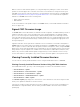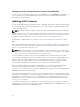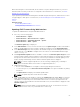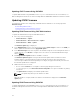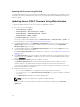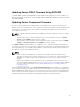Users Guide
DRM to search for latest firmware updates, see Using Dell Repository Manager to Search for the Latest
Updates on the Dell Support Site on the Dell Tech Center. For information on saving the inventory file
that DRM uses as input to create the repositories, see Saving Chassis Inventory Report Using CMC Web
Interface Saving Chassis Inventory Report Using CMC Web Interface. It is recommended to update the
firmware for a M1000e chassis in the following order:
• Blade components firmware
• CMC firmware
For more information on the update sequence for M1000e chassis, see the CMC Firmware 5.0 Release
Notes on support site.
Signed CMC Firmware Image
For M1000e CMC version 5.0 and later, the firmware includes a signature. The CMC firmware performs a
signature verification step to ensure the authenticity of the uploaded firmware. The firmware update
process is successful only if the firmware image is authenticated by CMC to be a valid image from the
service provider and has not been altered. The firmware update process is stopped if CMC cannot verify
the signature of the uploaded firmware image. A warning event is then logged and an appropriate error
message is displayed.
Signature verification can be performed on firmware versions 3.1 and later. For firmware downgrade to
M1000e CMC versions earlier than 3.1, first update the firmware to a M1000e CMC version that is greater
than or equal to 3.1 but less than 5.0. After this update, firmware downgrade to earlier, unsigned M1000e
CMC versions can be performed. CMC versions 5.0 and above carry the signature as part of the released
image and also carry the signature files of CMC versions 3.10, 3.20, 3.21, 4.0, 4.10, 4.11, 4.30, 4.31, 4.45,
and 4.5 only. Therefore, CMC firmware update is supported only for these firmware versions. For any
version other than these, first update to any of these versions, and then update to the required version.
Viewing Currently Installed Firmware Versions
You can view the currently installed firmware versions using the CMC Web interface or RACADM.
Viewing Currently Installed Firmware Versions Using CMC Web Interface
In the CMC Web interface, go to any of the following pages to view the current firmware versions:
• Chassis Overview → Update
• Chassis Overview → Chassis Controller → Update
• Chassis Overview → Server Overview → Update
• Chassis Overview → I/O Module Overview → Update
• Chassis Overview → iKVM → Update
The Firmware Update page displays the current version of the firmware for each listed component and
allows you to update the firmware to the latest revision.
If the chassis contains an earlier generation server whose iDRAC is in recovery mode or if CMC detects
that iDRAC has corrupted firmware, then the earlier generation iDRAC is also listed on the Firmware
Update page.
51