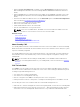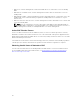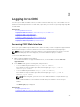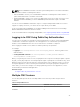Users Guide
Before logging in to CMC using Single Sign-on, make sure that:
• You have logged in to your system using a valid Active Directory user account.
• Single Sign-On option is enabled during Active Directory configuration.
To log in to CMC using Single Sign-on:
1. Log in to the client system using your network account.
2. Access the CMC Web interface using: https://<cmcname.domain-name>
For example, cmc-6G2WXF1.cmcad.lab, where cmc-6G2WXF1 is the cmc-name and cmcad.lab is
the domain-name.
NOTE: If you have changed the default HTTPS port number (port 80), access the CMC Web
interface using <cmcname.domain-name>:<port number>, where the cmcname is the CMC
host name for CMC, domain-name is the domain name, and port number is the HTTPS port
number.
CMC logs you in, using the Kerberos credentials that were cached by your browser when you logged
in using your valid Active Directory account. If the login fails, the browser is redirected to the normal
CMC login page.
NOTE: If you did not log in to the Active Directory domain and are using a browser other then
Internet Explorer, the login fails and the browser only displays a blank page.
Related Tasks
Configuring CMC SSO Or Smart Card Login For Active Directory Users
Logging In to CMC Using Serial, Telnet, or SSH Console
You can log in to CMC through a serial, Telnet, or SSH connection, or through Dell CMC console on
iKVM.
After you have configured your management station terminal emulator software and managed node
BIOS, perform the following steps to log in to CMC:
1. Connect to the CMC using your management station terminal emulation software.
2. Type your CMC user name and password, and press <Enter>.
You are logged in to the CMC.
Related Tasks
Configuring CMC to Use Command Line Consoles
Enabling Access to iKVM from the Dell CMC Console
Accessing CMC Using RACADM
RACADM provides a set of commands that allow you to configure and manage the CMC through a text-
based interface. RACADM can be accessed using a Telnet/SSH or serial connection, using the Dell CMC
console on the iKVM, or remotely using the RACADM command line interface installed on a management
station.
The RACADM interface is classified as follows:
46