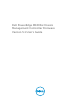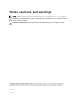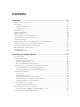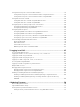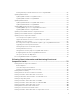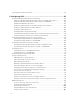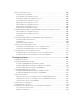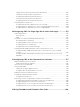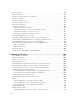Users Guide
Setting Chassis Physical Location and Chassis Name....................................................................... 37
Setting Chassis Physical Location and Chassis Name Using Web Interface...............................37
Setting Chassis Physical Location and Chassis Name Using RACADM...................................... 38
Setting Date and Time on CMC..........................................................................................................38
Setting Date and Time on CMC Using CMC Web Interface........................................................38
Setting Date and Time on CMC Using RACADM......................................................................... 38
Configuring LEDs to Identify Components on the Chassis.............................................................. 38
Configuring LED Blinking Using CMC Web Interface..................................................................38
Configuring LED Blinking Using RACADM................................................................................... 39
Configuring CMC Properties.............................................................................................................. 39
Configuring iDRAC Launch Method Using CMC Web Interface.................................................39
Configuring iDRAC Launch Method Using RACADM.................................................................. 39
Configuring Login Lockout Policy Attributes Using CMC Web Interface ..................................39
Configuring Login Lockout Policy Attributes Using RACADM....................................................40
Understanding Redundant CMC Environment..................................................................................40
About Standby CMC...................................................................................................................... 41
CMC Failsafe Mode........................................................................................................................41
Active CMC Election Process....................................................................................................... 42
Obtaining Health Status of Redundant CMC............................................................................... 42
3 Logging In to CMC............................................................................................. 43
Accessing CMC Web Interface...........................................................................................................43
Logging Into CMC as Local User, Active Directory User, or LDAP User...........................................44
Logging Into CMC Using Smart Card.................................................................................................45
Logging Into CMC Using Single Sign-on........................................................................................... 45
Logging In to CMC Using Serial, Telnet, or SSH Console................................................................. 46
Accessing CMC Using RACADM.........................................................................................................46
Logging in to CMC Using Public Key Authentication........................................................................ 47
Multiple CMC Sessions........................................................................................................................47
Changing Default Login Password.....................................................................................................48
Changing Default Login Password Using Web Interface............................................................ 48
Changing Default Login Password Using RACADM.................................................................... 49
Enabling or Disabling Default Password Warning Message .............................................................49
Enabling or Disabling Default Password Warning Message Using Web Interface......................49
Enabling or Disabling Warning Message to Change Default Login Password Using
RACADM........................................................................................................................................ 49
4 Updating Firmware............................................................................................ 50
Downloading CMC Firmware.............................................................................................................50
Signed CMC Firmware Image............................................................................................................. 51
Viewing Currently Installed Firmware Versions..................................................................................51
Viewing Currently Installed Firmware Versions Using CMC Web Interface................................51
4