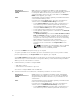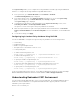Users Guide
NOTE: Only servers can be selected on this page.
• Chassis Overview → I/O Module Overview → Troubleshooting → Identify.
The Identify page is displayed.
2. To enable blinking for a component LED, select required component and click Blink.
3. To disable blinking for a component LED, clear the required component and click UnBlink.
Configuring LED Blinking Using RACADM
Open a serial/Telnet/SSH text console to CMC, log in, and type:
racadm setled -m <module> [-l <ledState>]
where <module> specifies the module whose LED you want to configure. Configuration options:
• server-nx where n = 1-8 and x = a, b, c, or d
• switch-n where n=1–6
• cmc-active
and <ledState> specifies whether the LED should blink. Configuration options:
• 0 — not blinking (default)
• 1 — blinking
Configuring CMC Properties
You can configure CMC properties such as power budgeting, network settings, users, and SNMP and
email alerts using the Web interface or RACADM.
Configuring iDRAC Launch Method Using CMC Web Interface
To configure the iDRAC launch method from the General Chassis Settings page:
1. In the system tree, click Chassis Overview → Setup.
The General Chassis Settings page is displayed.
2. In the drop-down menu for the iDRAC Launch Method property, select IP Address or DNS.
3. Click Apply.
NOTE: A DNS-based launch is used for any particular iDRAC only if:
• The chassis setting is DNS.
• CMC has detected that the specific iDRAC is configured with a DNS name.
Configuring iDRAC Launch Method Using RACADM
To update CMC firmware using RACADM, use the cfgRacTuneIdracDNSLaunchEnable subcommand.
For more information, see the
Chassis Management Controller for Dell PowerEdge M1000e RACADM
Command Line Reference Guide.
Configuring Login Lockout Policy Attributes Using CMC Web Interface
NOTE: To perform the following steps, you must have Chassis Configuration Administrator
privilege.
39