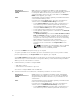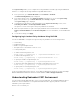Users Guide
The General Chassis Settings page is displayed.
2. Type the location properties and the chassis name. For more information, see the CMC Online Help.
NOTE: The Chassis Location field is optional. It is recommended to use the Data Center, Aisle,
Rack, and Rack Slot fields to indicate the physical location of the chassis.
3. Click Apply. The settings are saved.
Setting Chassis Physical Location and Chassis Name Using RACADM
To set the chassis name or location, date and time using the command line interface, see the setsysinfo
and setchassisname commands. For more information, see Chassis Management Controller for Dell
PowerEdge M1000e RACADM Command Line Reference Guide.
Setting Date and Time on CMC
You can set the date and time manually, or you can synchronize the date and time with a Network Time
Protocol (NTP) server.
Setting Date and Time on CMC Using CMC Web Interface
To set the date and time on CMC using the CMC Web interface:
1. In the system tree, go to Chassis Overview, and then click Setup → Date/Time.
The Date/Time page is displayed.
2. To synchronize the date and time with a Network Time Protocol (NTP) server, select Enable NTP and
specify up to three NTP servers.
3. To set the date and time manually, clear Enable NTP and edit the Date and Time fields, select the
Time Zone from the drop-down menu, and then click Apply.
Setting Date and Time on CMC Using RACADM
To set the date and time using the command line interface, see the config command and
cfgRemoteHosts database property group sections in the Chassis Management Controller for Dell
PowerEdge M1000e RACADM Command Line Reference Guide.
Configuring LEDs to Identify Components on the Chassis
You can set component LEDs for all or individual components (chassis, servers, and IOMs) to blink as a
means of identifying the component on the chassis.
NOTE: To modify these settings, you must have Chassis Configuration Administrator privilege.
Configuring LED Blinking Using CMC Web Interface
To enable blinking for one, multiple, or all component LEDs using the CMC Web interface:
1. Go to any of the following pages:
• Chassis Overview → Troubleshooting → Identify.
• Chassis Overview → Chassis Controller → Troubleshooting → Identify.
• Chassis Overview → Server Overview → Troubleshooting → Identify.
38