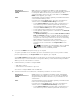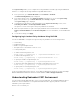Users Guide
select a number for each position. This address is the static IP of
the iDRAC located in the first slot. The static IP address of each
subsequent iDRAC is calculated as a slot number increment of
this IP address. When you have finished setting the Static IP
Address, press the center button to continue.
• Set the subnet mask, and then press the center button.
• Set the gateway, and then press the center button.
• Select whether to Enable or Disable the IPMI LAN channel. Press the center button to continue.
• On the iDRAC Configuration screen, to apply all iDRAC network settings to the installed servers,
highlight the Accept/Yes icon and press the center button. To not apply the iDRAC network
settings to the installed servers, highlight the No icon and press the center button and continue
to step c.
• On the next iDRAC Configuration screen, to apply all iDRAC network settings to newly installed
servers, highlight the Accept/Yes icon and press the center button; when a new server is inserted
into the chassis, the LCD prompts the user on whether to automatically deploy the server using
the previously configured network settings/policies. To not apply the iDRAC network settings to
newly installed servers, highlight the No icon and press the center button; when a new server is
inserted into the chassis, the iDRAC network settings do not get configured.
11. On the Enclosure screen, to apply all enclosure settings highlight the Accept/Yes icon and press the
center button. To not apply the enclosure settings, highlight the No icon and press the center
button.
12. On the IP Summary screen, review the IP addresses you provided to make sure the addresses are
accurate. To correct a setting, navigate to the left arrow button and then press the center key to
return to the screen for that setting. After making a correction, press the center button. If necessary,
navigate to the right arrow button and then press the center key to return to the IP Summary screen.
When you have confirmed that the settings you entered are accurate, press the center button. The
Configuration Wizard closes and returns you to the Main Menu screen.
NOTE: If you selected Yes/Accept, a Wait screen is displayed before the IP Summary screen is
displayed.
CMC and iDRACs are now available on the network. You can access the CMC on the assigned IP
address using the Web interface or CLIs such as a serial console, Telnet, and SSH.
NOTE: After you have completed network setup through the LCD Configuration Wizard, the
Wizard is no longer available.
Interfaces and Protocols to Access CMC
After you have configured CMC network settings, you can remotely access CMC using various interfaces.
The following table lists the interfaces that you can use to remotely access CMC.
NOTE: Since telnet is not as secure as the other interfaces, it is disabled by default. Enable Telnet
using Web, ssh, or remote RACADM.
NOTE: Using more than one interface at the same time may generate unexpected results.
Table 7. CMC Interfaces
Interface Description
Web interface Provides remote access to CMC using a graphical user interface. The
Web interface is built into the CMC firmware and is accessed through
35