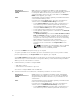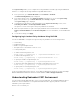Users Guide
Dynamic Host
Configuration Protocol
(DHCP)
CMC retrieves IP configuration (IP address, mask, and gateway)
automatically from a DHCP server on your network. CMC is assigned
to a unique IP address allotted over your network. If you have
selected the DHCP option, press the center button. The Configure
iDRAC screen appears; go to step 9.
Static You manually enter the IP address, gateway, and subnet mask in the
screens that immediately follows:
If you have selected the Static option, press the center button to
continue to the next CMC Network Settings screen, then:
• Set the Static IP Address by using the right or left arrow keys to
move between positions, and the up and down arrow keys to
select a number for each position. When you have finished
setting the Static IP Address, press the center button to continue.
• Set the subnet mask, and then press the center button.
• Set the gateway, and then press the center button. The Network
Summary screen displays.
The Network Summary screen lists the Static IP Address, Subnet
Mask, and Gateway settings you entered. Check the settings for
accuracy. To correct a setting, navigate to the left arrow button
then press the center key to return to the screen for that setting.
After making a correction, press the center button.
• When you have confirmed the accuracy of the settings you
entered, press the center button. The Register DNS? screen
appears.
NOTE: If the Dynamic Host Configuration Protocol (DHCP)
mode is selected for CMC IP configuration, then DNS
registration is also enabled by default.
8. If you selected DHCP in the previous step, go to step 10.
To register your DNS server’s IP address, press the center button to proceed. If you have no DNS,
press the right arrow key. The Register DNS? screen appears; go to step 10.
Set the DNS IP Address using the right or left arrow keys to move between positions, and the up and
down arrow keys to select a number for each position. When you have finished setting the DNS IP
address, press the center button to continue.
9. Indicate whether you want to configure iDRAC:
• No: Skip to step 13.
• Yes: Press the center button to proceed.
You can also configure iDRAC from the CMC GUI.
10. Select the Internet Protocol (IPv4, IPv6, or both) that you want to use for the servers.
Dynamic Host
Configuration Protocol
(DHCP)
iDRAC retrieves IP configuration (IP address, mask, and gateway)
automatically from a DHCP server on your network. The iDRAC is
assigned a unique IP address allotted over your network.Press the
center button.
Static You must manually enter the IP address, gateway, and subnet mask
in the screens following immediately.
If you have selected the Static option, press the center button to
continue to the next iDRAC Network Settings screen, then:
• Set the Static IP Address by using the right or left arrow keys to
move between positions, and the up and down arrow keys to
34