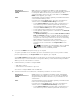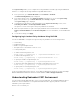Users Guide
happen if you are using the browser or another interface such as remote RACADM. Follow these steps to
disable the phishing filter:
1. Start Internet Explorer.
2. Click Tools → Phishing Filter, and then click Phishing Filter Settings.
3. Select the Disable Phishing Filter check box and click OK.
Certificate Revocation List (CRL) Fetching
If your CMC has no access to the Internet, disable the certificate revocation list (CRL) fetching feature in
Internet Explorer. This feature tests whether a server such as the CMC Web server uses a certificate that is
on a list of revoked certificates retrieved from the Internet. If the Internet is not accessible, this feature
can cause a delay of several seconds when you access the CMC using the browser or a command line
interface such as remote RACADM.
To disable CRL fetching:
1. Start Internet Explorer.
2. Click Tools → Internet Options and then click Advanced.
3. Scroll to the Security section, clear the Check for publisher’s certificate revocation check box, and
click OK.
Downloading Files From CMC With Internet Explorer
When you use Internet Explorer to download files from CMC you may experience problems when the Do
not save encrypted pages to disk option is not enabled.
To enable the Do not save encrypted pages to disk option:
1. Start Internet Explorer.
2. Click Tools → Internet Options → Advanced.
3. Scroll to the Security section and select Do not save encrypted pages to disk.
Enabling Animations in Internet Explorer
When transferring files to and from the Web interface, a file transfer icon spins to show transfer activity.
While using Internet Explorer, you must configure the the browser to play animations.
To configure Internet Explorer to play animations:
1. Start Internet Explorer.
2. Click Tools → Internet Options → Advanced.
3. Scroll to the Multimedia section and select the Play animations in web pages option.
Setting Up Initial Access to CMC
To manage CMC remotely, connect CMC to your management network and then configure CMC
network settings.
NOTE: To manage the M1000e solution, it must be connected to your management network.
For information to configure CMC network settings, see Configuring Initial CMC Network. This initial
configuration assigns the TCP/IP networking parameters that enable access to CMC.
31