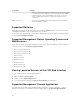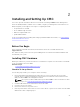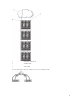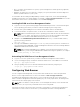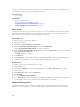Users Guide
• Docs — Contains documentation for systems, systems management software products, peripherals,
and RAID controllers.
• SERVICE — Contains the tools required to configure your system, and delivers the latest diagnostics
and Dell-optimized drivers for your system.
For information about installing Dell OpenManage software components, see the Dell OpenManage
Installation and Security User's Guide available on the DVD or at dell.com/support/manuals. You can also
download the latest version of the Dell DRAC Tools from dell.com/support.
Installing RACADM on a Linux Management Station
1. Log in as root to the system running a supported Red Hat Enterprise Linux or SUSE Linux Enterprise
Server operating system where you want to install the managed system components.
2. Insert the Dell Systems Management Tools and Documentation DVD into the DVD drive.
3. To mount the DVD to a required location, use the mount command or a similar command.
NOTE: On the Red Hat Enterprise Linux 5 operating system, DVDs are auto-mounted with the -
noexec mount
option. This option does not allow you to run any executable from the DVD.
You need to mount the DVD-ROM manually and then run the executables.
4. Navigate to the SYSMGMT/ManagementStation/linux/rac directory. To install the RAC software,
type the following command:
rpm -ivh *.rpm
5. For help on the RACADM command, type racadm help after you run the previous commands. For
more information about RACADM, see
Chassis Management Controller for Dell PowerEdge M1000e
RACADM Command Line Reference Guide.
NOTE: When using the RACADM remote capability, you must have write permission on the
folders where you are using the RACADM subcommands involving file operations, for example:
racadm getconfig -f <file name>
Uninstalling RACADM From a Linux Management Station
1. Log on as root to the system where you want to uninstall the management station features.
2. Use the following rpm query command to determine which version of the DRAC tools is installed:
rpm -qa | grep mgmtst-racadm
3. Verify the package version to be uninstalled and uninstall the feature by using the rpm.
-e rpm -qa | grep mgmtst-racadm command
Configuring Web Browser
You can configure and manage CMC, servers, and modules installed in the chassis through a Web
browser. See the Supported Browsers section in the Readme at dell.com/support/manuals.
The CMC and the management station where you use your browser must be on the same network,
which is called the management network. Depending on your security requirements, the management
network can be an isolated, highly secure network.
NOTE: Make sure that the security measures on the management network, such as firewalls and
proxy servers, do not prevent your Web browser from accessing CMC.
Some browser features can interfere with connectivity or performance, especially if the management
network does not have a route to the Internet. If your management station is running a Windows
29