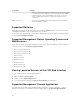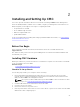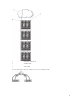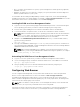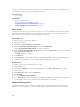Users Guide
To daisy-chain up to four chassis:
1. Connect the GB port of the active CMC in the first chassis to the management network.
2. Connect the GB port of the active CMC in the second chassis to the STK port of the active CMC in
the first chassis.
3. If you have a third chassis, connect the GB port of its active CMC to the STK port of the active CMC
in the second chassis.
4. If you have a fourth chassis, connect the GB port of its active CMC to the STK port of the third
chassis.
5. If you have redundant CMCs in the chassis, connect them using the same pattern.
CAUTION: The STK port on any CMC must never be connected to the management network.
It can only be connected to the GB port on another chassis. Connecting a STK port to the
management network can disrupt the network and cause a loss of data. Cabling GB and STK
to the same network (broadcast domain) can cause a broadcast storm.
NOTE: Do not connect an active CMC to a standby CMC.
NOTE: Resetting a CMC whose STK port is chained to another CMC can disrupt the network
for CMCs that appear later in the chain. The child CMCs may log messages indicating that the
network link has been lost and they may fail over to their redundant CMCs.
6. To get started with CMC, see Installing Remote Access Software on a Management Station.
Installing Remote Access Software on a Management
Station
You can access CMC from a management station using remote access software, such as the Telnet,
Secure Shell (SSH), or serial console utilities provided on your operating system or using the Web
interface.
To use remote RACADM from your management station, install remote RACADM using the Dell Systems
Management Tools and Documentation DVD that is available with your system. This DVD includes the
following Dell OpenManage components:
• DVD root — Contains the Dell Systems Build and Update Utility.
• SYSMGMT — Contains the systems management software products including Dell OpenManage
Server Administrator.
28