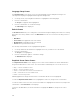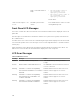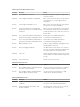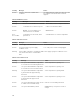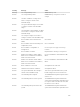Users Guide
Highlight the Back icon and press the center button to return to the Enclosure Status screen.
IP Summary Screen
The IP Summary screen shows IP information for CMC and iDRAC of each installed server.
Use the up and down arrow buttons to scroll through the list. Use the left and right arrow buttons to
scroll selected messages that are longer than the screen.
Use the up and down arrow buttons to select the Back icon and press the center button to return to the
Enclosure menu.
Diagnostics
The LCD panel helps you to diagnose problems with any server or module in the chassis. If there is a
problem or fault with the chassis or any server or other module in the chassis, the LCD panel status
indicator blinks amber. On the Main Menu an icon with an amber background displays next to the menu
item—Server or Enclosure—that leads to the faulty server or module.
By following the amber icons through the LCD menu system, you can display the status screen and error
messages for the item that has the problem.
Error messages on the LCD panel can be removed by removing the module or server that is the cause of
the problem or by clearing the hardware log for the module or server. For server errors, use the iDRAC
Web interface or command line interface to clear the server’s System Event Log (SEL). For chassis errors,
use the CMC Web interface or command line interface to clear the hardware log.
LCD Hardware Troubleshooting
If you are experiencing issues with the LCD in relation to your use of CMC, use the following hardware
troubleshooting items to determine if there is an LCD hardware or connection issue.
274