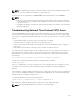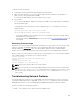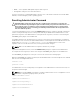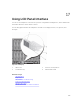Users Guide
To obtain recovery information:
1. Install a NULL modem cable between the CMC and a client machine.
2. Open a terminal emulator of your choice (such as HyperTerminal or Minicom). Set up 8 bits, no
parity, no flow control, and baud rate 115200.
A core memory failure displays an error message every 5 seconds.
3. Press <Enter>.
If a recovery prompt appears, additional information is available. The prompt indicates the CMC slot
number and failure type.
To display failure reason and syntax for a few commands, type recover and then press <Enter>.
Sample prompts:
recover1[self test] CMC 1 self test failure
recover2[Bad FW images] CMC2 has corrupted images
• If the prompt indicates a self test failure, there are no serviceable components on CMC. CMC is
bad and must be returned to Dell.
• If the prompt indicates Bad FW Images, then follow the steps in Recovering Firmware Image to fix
the problem.
Recovering Firmware Image
CMC enters recover mode when a normal CMC operating boot is not possible. In recover mode, a small
subset of commands are available that allow you to reprogram the flash devices by uploading the
firmware update file, firmimg.cmc. This is the same firmware image file used for normal firmware
updates. The recovery process displays its current activity and boots to the CMC OS upon completion.
When you type recover and then press <Enter> at the recovery prompt, the recover reason and available
sub-commands display. An example recover sequence may be:
recover getniccfg
recover setniccfg 192.168.0.120 255.255.255.0
192.168.0.1
recover ping 192.168.0.100
recover fwupdate -g -a 192.168.0.100
NOTE: Connect the network cable to the left most RJ45.
NOTE: In recover mode, you cannot ping CMC normally because there is no active network stack.
The
recover ping <TFTP server IP> command allows you to ping to the TFTP server to verify
the LAN connection. You may need to use the
recover reset command after setniccfg on
some systems.
Troubleshooting Network Problems
The internal CMC trace log allows you to debug CMC alerts and networking. You can access the trace
log using the CMC Web interface or RACADM. See the gettracelog command section in the Chassis
Management Controller for Dell PowerEdge M1000e RACADM Command Line Reference Guide.
The trace log tracks the following information:
• DHCP — Traces packets sent to and received from a DHCP server.
265