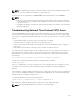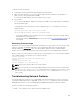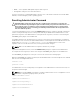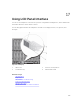Users Guide
NOTE: The default backup file name contains the Chassis' service tag. This backup file can be used
later, to restore the settings and certificates for this chassis only.
To restore the chassis configuration, click Choose File, specify the backup file, and click Restore.
NOTE:
• CMC does not reset upon restoring configuration, however CMC services may take some time
to effectively impose any changed or new configuration. After successful completion, all current
sessions are closed.
• Flexaddress information, server profiles, and extended storage are not saved or restored with the
Chassis Configuration.
Troubleshooting Network Time Protocol (NTP) Errors
After configuring CMC to synchronize the clock with a remote time server over the network, it may take
2-3 minutes before a change in the date and time occurs. If after this time there is still no change, it may
be necessary to troubleshoot a problem. CMC may not be able to synchronize the clock for the following
reasons:
• Problem with the NTP Server 1, NTP Server 2, and NTP Server 3 settings.
• Invalid host name or IP address may have been accidentally entered.
• Network connectivity problem that prevents CMC from communicating with any of the configured
NTP servers.
• DNS problem, preventing any of the NTP server host names from being resolved.
To troubleshoot NTP related problems, check the CMC Trace Log. This log contains error messages for
NTP related failures. If CMC is not able to synchronize with any of the configured remote NTP servers,
then CMC time is synchronized to the local system clock and the trace log contains an entry similar to
the following:
Jan 8 20:02:40 cmc ntpd[1423]: synchronized to LOCAL(0), stratum 10
You can also check the ntpd status by typing the following racadm command:
racadm getractime –n
If the ‘*’ is not displayed for one of the configured servers, the settings may not be configured correctly.
The output of this command contains detailed NTP statistics that may be useful in debugging the
problem.
If you attempt to configure a Windows-based NTP server, it may help to increase the MaxDist parameter
for
ntpd. Before changing this parameter, understand all the implications, since the default setting must
be large enough to work with most NTP servers.
To modify the parameter, type the following command:
racadm config –g cfgRemoteHosts –o cfgRhostsNtpMaxDist 32
After making the change, disable NTP, wait for 5-10 seconds, then enable NTP again:
NOTE: NTP may take an additional three minutes to synchronize again.
261