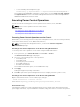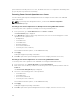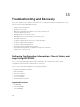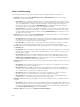Users Guide
The Diagnostic Console page is displayed.
2. In the Command text box, enter a command and click Submit.
For information about the commands, see the CMC Online Help.
A diagnostic results page is displayed.
Resetting Components
You can reset the active CMC, reset iDRAC without rebooting the operating system, or to virtually reseat
servers causing them to behave as if they were removed and reinserted. If the chassis has a standby CMC,
resetting the active CMC causes a failover and the standby CMC becomes active.
NOTE: To reset components, you must have Debug Command Administrator privilege.
To reset the components using the CMC Web interface:
1. In the system tree, go to Chassis Overview, and click Troubleshooting → Reset Components.
The Reset Components page is displayed.
2. To reset the active CMC, in the CMC Status section, click Reset/Failover CMC. If a standby CMC is
present and a chassis is fully redundant, a failover occurs causing the standby CMC to become
active.
3. To reset the iDRAC only, without rebooting the Operating System, in the Reset Server section, click
iDRAC Reset in the Reset drop-down menu for the servers, whose iDRAC you want to reset, and
then click
Apply Selections. This resets the iDRACs for the servers without rebooting the operating
system.
For more information, see the CMC Online Help.
To reset only the iDRAC, without rebooting the operating system, using RACADM, see the Chassis
Management Controller for Dell PowerEdge M1000e RACADM Command Line Reference Guide.
NOTE: When iDRAC is reset, fans are set to 100% for the server.
NOTE: It is recommended to try resetting the iDRAC before you attempt to virtually reseat the
servers.
4. To virtually reseat the server, in the Reset Server section, click Virtual Reseat in the Reset drop-down
box, for the servers that you want to reseat, and then click Apply Selections.
For more information, see the CMC Online Help.
This operation causes the servers to behave as if they were removed and reinserted.
Saving or Restoring Chassis Configuration
To save or restore a backup of the Chassis configuration using the CMC Web interface, in the system
tree, go to
Chassis Overview, and then click Setup → Chassis Backup
The Chassis Backup page is displayed.
To save the chassis configuration, click Save. Override the default file path (optional) and click OK to save
the file.
260