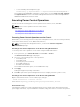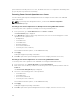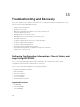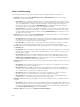Users Guide
Power Troubleshooting
The following information helps you to troubleshoot power supply and power-related issues:
• Problem: Configured the Power Redundancy Policy to Grid Redundancy, and a Power Supply
Redundancy Lost event was raised.
– Resolution A: This configuration requires at least one power supply in side 1 (the left three slots)
and one power supply in side 2 (the right three slots) to be present and functional in the modular
enclosure. Additionally the capacity of each side must be enough to support the total power
allocations for the chassis to maintain Grid Redundancy. (For full Grid Redundancy operation,
ensure that a full PSU configuration of six power supplies is available.)
– Resolution B: Ensure that all power supplies are properly connected to the two AC grids. Power
supplies in side 1 need to be connected to one AC grid, those in side 2 need to be connected to
the other AC grid, and both AC grids must be working. Grid Redundancy is lost when one of the
AC grids is not functioning.
• Problem: The PSU state is displayed as Failed (No AC), even when an AC cable is connected and the
power distribution unit is producing good AC output.
– Resolution A: Check and replace the AC cable. Check and confirm that the power distribution unit
providing power to the power supply is operating as expected. If the failure still persists, call Dell
customer service for replacement of the power supply.
– Resolution B: Check that the PSU is connected to the same voltage as the other PSUs. If CMC
detects a PSU operating at a different voltage, the PSU is turned off and marked Failed.
• Problem: Dynamic Power Supply Engagement is enabled, but none of the power supplies display in
the Standby state.
– Resolution A: There is insufficient surplus power. One or more power supplies are moved into the
Standby state only when the surplus power available in the enclosure exceeds the capacity of at
least one power supply.
– Resolution B: Dynamic Power Supply Engagement cannot be fully supported with the power
supply units present in the enclosure. To check if this is the case, use the Web interface to turn
Dynamic Power Supply Engagement off, and then on again. A message is displayed if Dynamic
Power Supply Engagement cannot be fully supported.
• Problem: Installed a new server into the enclosure with sufficient power supplies, but the server does
not power on.
– Resolution A: Ensure that the system input power cap setting is not configured too low to allow
any additional servers to be powered up.
– Resolution B: Check for 110V operation. If any power supplies are connected to 110V branch
circuits, you must acknowledge this as a valid configuration before servers are allowed to power
on. For more details, see the power configuration settings.
– Resolution C: Check the maximum power conservation setting. If this is set then servers are
allowed to power on. For more details, see the power configuration settings.
– Resolution D: Ensure that the server slot power priority of the slot associated with the newly
installed server, is not lower than any other server slot power priority.
• Problem: Available power keeps changing, even when the modular enclosure configuration has not
changed
– Resolution: CMC 1.2 and later versions have dynamic fan power management that reduces server
allocations briefly if the enclosure is operating near the peak user configured power cap. It causes
the fans to be allocated power by reducing server performance to keep the input power drawn
below System Input Power Cap. This is normal behavior.
• Problem: 2000 W is reported as the Surplus for Peak Performance.
256