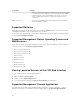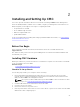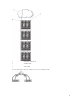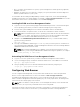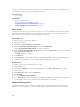Users Guide
2
Installing and Setting Up CMC
This section provides information about how to install the PowerEdge M1000e Chassis Management
Controller (CMC) hardware, establish access to CMC, configure your management environment to use
CMC, and guides you through the next steps for configuring the CMC:
• Set up initial access to CMC.
• Access CMC through a network.
• Add and configure CMC users.
• Update CMC firmware.
For more information about installing and setting up redundant CMC environments, see Understanding
Redundant CMC Environment.
Before You Begin
Before setting up your CMC environment, download the latest version of CMC firmware from
support.dell.com.
Also, make sure that you have the Dell Systems Management Tools and Documentation DVD that was
included with your system.
Installing CMC Hardware
CMC is pre-installed on your chassis and hence no installation is required. You can install a second CMC
to run as a standby to the active CMC.
Related Concepts
Understanding Redundant CMC Environment
Checklist To Set up Chassis
The following steps enable you to setup the chassis accurately:
1. Ensure that, CMC and the management station where you use your browser are on the same
network, which is called the management network. Connect an Ethernet network cable from the
CMC port labelled GB to the management network.
NOTE: Do not place a cable in CMC Ethernet port labelled STK. For more information to cable
the STK port, see Understanding Redundant CMC Environment.
2. Install the I/O modules in the chassis and connect the cables.
3. Insert the servers in the chassis.
4. Connect the chassis to the power source.
5. Push the power button at the lower left corner of the chassis or power on the chassis from the CMC
Web interface after completing step 7.
25