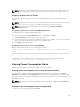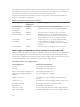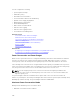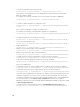Users Guide
NOTE: I/O modules, fans, and iKVM (if present) are given the highest priority. CMC reclaims power
only from lower priority devices to meet the power needs of a higher priority module or server.
Assigning Priority Levels to Servers
Server priority levels determine which servers the CMC draws power from when additional power is
required.
NOTE: The priority you assign to a server is linked to the slot and not to the server itself. If you move
the server to a new slot, you must re-configure the priority for the new slot location.
NOTE: To perform power management actions, you must have Chassis Configuration
Administrator
privilege.
Assigning Priority Levels to Servers Using CMC Web Interface
To assign priority levels using the CMC Web interface:
1. In the system tree go to Server Overview, and then click Power → Priority.
The Server Priority page lists all the servers in the chassis.
2. Select a priority level (1–9, where 1 is the highest priority) for one, multiple, or all servers. The default
value is 1. You can assign the same priority level to multiple servers.
3. Click Apply to save your changes.
Assigning Priority Levels to Servers Using RACADM
Open a serial/Telnet/SSH text console to CMC, log in, and type:
racadm config -g cfgServerInfo -o cfgServerPriority -i <slot number> <priority
level
>
where <slot number> (1–16) refers to the location of the server, and <priority level> is a value between 1–
9
For example, to set the priority level to 1 for the server in slot 5, type the following command:
racadm config -g cfgServerInfo -o cfgServerPriority -i 5 1
Viewing Power Consumption Status
CMC provides the actual input power consumption for the entire system.
Viewing Power Consumption Status Using CMC Web Interface
To view power consumption status using the CMC Web interface, in the system tree go to Chassis
Overview and click Power → Power Monitoring. The Power Monitoring page displays the power health,
system power status, real-time power statistics, and real-time energy statistics. For more information, see
the CMC Online Help.
NOTE: You can also view the power redundancy status under Power Supplies in the System tree →
Status tab.
Viewing Power Consumption Status Using RACADM
To view power consumption status using RACADM:
241