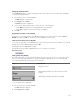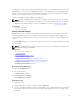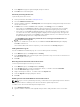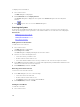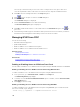Users Guide
To display version information:
1. Press <Print Screen>.
The Main dialog box is displayed.
2. Click Commands and then Display Versions.
The Version dialog box is displayed. The top half of the Version dialog box lists the subsystem
versions.
3. Click or press <Esc> to close the Version dialog box.
Scanning the System
In scan mode, the iKVM automatically scans from slot to slot (server to server). You can scan up to 16
servers by specifying the servers you want to scan and the number of seconds each server is displayed.
Related Tasks
Adding Servers to the Scan List
Removing Server from Scan List
Starting the Scan Mode
Cancelling Scan Mode
Adding Servers to the Scan List
To add servers to the scan list:
1. Press <Print Screen>.
The Main dialog box is displayed.
2. Click Setup and then Scan.
The Scan dialog box is displayed listing all servers in the chassis.
3. Perform one of the following functions:
• Select the servers you want to scan
• Double-click the server name or slot.
• Press <Alt> and the number of the servers you want to scan. You can select up to 16 servers.
4. In the Time field, enter the number of seconds (3 through 99) that you want iKVM to wait before the
scan moves to the next server in the sequence.
5. Click Add/Remove, and then click OK.
Removing Server from Scan List
To remove a server from the Scan list:
1. In the Scan dialog box, do one of the following:
• Select the server to be removed.
• Double-click the server name or slot.
• Click Clear to remove all servers from the Scan list.
2. Click Add/Remove, and then click OK.
Starting the Scan Mode
To start the scan mode:
1. Press <Print Screen>.
228