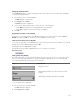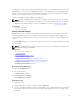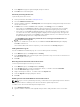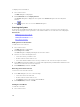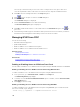Users Guide
3. In the Repeat field, type the password again, and press <Enter>.
4. Click OK and close the dialog box.
Password-protecting the Console
To password-protect the console:
1. Set the password as described in Setting Password.
2. Select the Enable Screen Saver box.
3. Type the number of minutes of Inactivity Time (from 1 through 99) to delay password protection and
screen saver activation.
4. For Mode: If the monitor is ENERGY STAR compliant, select Energy; if not select Screen.
• If the mode is set to Energy, the appliance puts the monitor into sleep mode. This is normally
indicated by the monitor powering off and the amber light replacing the green power LED.
• If the mode is set to Screen, the OSCAR flag bounces around the screen for the duration of the
test. Before the test starts, a warning popup box displays the following message: "Energy mode
may damage a monitor that is not ENERGY STAR compliant. However, once started, the test can
be quit immediately via mouse or keyboard interaction."
CAUTION: Monitor damage may result from the use of Energy mode with monitors not
compliant with Energy Star.
5. Optional: To activate the screen saver test, click Test. The Screen Saver Test dialog box displays.
Click
OK to start the test.
The test takes 10 seconds. After it completes, you are returned to the Security dialog box.
Setting Automatic Logout
You can set OSCAR to automatically log out of a server after a period of inactivity.
1. In the Main dialog box, click Setup and then Security.
2. In the Inactivity Time field, enter the length of time you want to stay connected to a server before it
automatically disconnects you.
3. Click OK.
Removing Password Protection From the Console
To remove password protection from your console:
1. In the Main dialog box, click Setup and then Security.
2. In the Security dialog box, single-click and press <Enter>, or double-click in the New field.
3. Leave the New field empty and press <Enter>.
4. Single-click and press <Enter> , or double-click in the Repeat field.
5. Leave the Repeat field empty and press <Enter>.
6. Click OK.
Enabling Screen Saver Mode With No Password Protection
NOTE: If your console is password-protected, you must first remove password protection. Remove
the password before enabling screen saver mode with no password protection.
To enable Screen Saver mode without password protection:
1. Select Enable Screen Saver.
2. Type the number of minutes (1 through 99) that you want to delay activation of the screen saver.
226