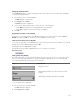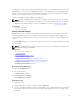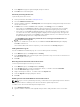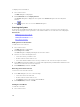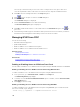Users Guide
chassis slot number the server occupies. The Slot column indicates the slot number in which a server is
installed.
NOTE: The Dell CMC command line occupies Slot 17. Selecting this slot displays the CMC
command line, where you can execute RACADM commands or connect to the serial console of
server or I/O modules.
NOTE: Server names and slot numbers are assigned by CMC.
Related Concepts
Soft Switching
Related Tasks
Viewing Server Status
Selecting Servers
Viewing Server Status
The right columns of the Main dialog box indicates the server status in the chassis. The following table
describe the status symbols.
Table 36. OSCAR Interface Status Symbols
Symbols Description
Server is online.
Server is offline or absent from chassis.
Server is not available.
Server is being accessed by the user channel indicated
by the letter:
• A=rear panel
• B=front panel
Selecting Servers
Use the Main dialog box to select the servers. When you select a server, the iKVM reconfigures the
keyboard and mouse to the proper settings for that server.
• To select servers, do one of the following:
– Double-click the server name or the slot number.
– If the display order of your server list is by slot (that is, the Slot button is depressed), type the slot
number and press <Enter>.
– If the display order of your server list is by name (that is, the Name button is depressed), type the
first few characters of the server name, establish it as unique, and press <Enter> twice.
• To select the previous server, press <Print Screen> and then <Backspace>. This key combination
toggles between the previous and current connections.
• To disconnect the user from a server, do one of the following:
– Press <Print Screen> to access OSCAR and then click Disconnect.
– Press <Print Screen> and then <Alt> <0>. This leaves you in a free state, with no server selected.
The status flag on your desktop, if active, displays Free. See Setting Status Flag Display
223