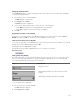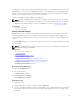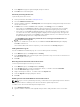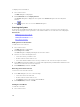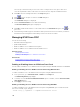Users Guide
The Flag dialog box appears.
3. Select Displayed to always display the flag or Displayed and Timed to display the flag for only five
seconds after switching.
NOTE: If you select Timed by itself, the flag is not displayed.
4. In the Display Color section, select a flag color. Options are black, red, blue, and purple.
5. In Display Mode, select Opaque for a solid color flag or Transparent to see the desktop through the
flag.
6. To position the status flag on the desktop, click Set Position.
The Set Position Flag is displayed.
7. Left-click on the title bar and drag it to the desired location on the desktop and then right-click to
return to the Flag dialog box.
8. Click OK and again click OK to save the settings.
To exit without saving the changes, click .
Managing Servers With iKVM
The iKVM is an analog switch matrix supporting up to 16 servers. The iKVM switch uses the OSCAR user
interface to select and configure the servers. In addition, the iKVM includes a system input to establish a
CMC command line console connection to CMC.
If you have an active console redirection session and a lower resolution monitor is connected to the
iKVM, the server console resolution may reset if the server is selected on the local console. If the server is
running a Linux operating system, an X11 console may not be viewable on the local monitor. Pressing
<Ctrl><Alt><F1> at the iKVM switches Linux to a text console.
Related Concepts
Peripherals Compatibility and Support
Viewing and Selecting Servers
Peripherals Compatibility and Support
The iKVM is compatible with the following peripherals:
• Standard PC USB keyboards with QWERTY, QWERTZ, AZERTY, and Japanese 109 layouts.
• VGA monitors with DDC support.
• Standard USB pointing devices.
• Self-powered USB 1.1 hubs connected to the local USB port on the iKVM.
• Powered USB 2.0 hubs connected to the Dell M1000e chassis’ front panel console.
NOTE: You can use multiple keyboards and mice on the iKVM local USB port. The iKVM aggregates
the input signals. If there are simultaneous input signals from multiple USB keyboards or mice, it
may have unpredictable results.
NOTE: The USB connections are solely for supported keyboard, mouse, and USB hubs. iKVM does
not support data transmitted from other USB peripherals.
Viewing and Selecting Servers
When you launch OSCAR, the Main dialog box appears. Use the Main dialog box to view, configure, and
manage servers through the iKVM. You can view the servers by name or by slot. The slot number is the
222