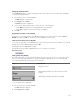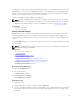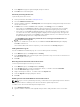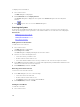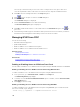Users Guide
Changing Display Behavior
Use the Menu dialog box to change the display order of servers and set a screen delay time for OSCAR.
To change the display behavior:
1. Press <Print Screen> to launch OSCAR.
The Main dialog box is displayed.
2. Click Setup and then Menu.
The Menu dialog box is displayed.
3. To choose the default display order of servers, do one of the following:
• Select Name to display servers alphabetically based on the name.
• Select Slot to display servers numerically by slot number.
4. Click OK.
Assigning Key Sequences for OSCAR
To assign one or more key sequences for OSCAR activation, select a key sequence from the Invoke
OSCAR menu and click OK. The default key to invoke OSCAR is <Print Screen>.
Setting Screen Delay Time for OSCAR
To set a screen delay time for the OSCAR, after you press <Print Screen> enter the number of seconds (0
through 9) to delay the OSCAR display and click
OK.
Entering <0> launches OSCAR with no delay.
Setting a time to delay display of OSCAR allows you to complete a soft switch.
Related Concepts
Soft Switching
Setting Status Flag Display
The status flag displays on your desktop and shows the name of the selected server or the status of the
selected slot. Use the Flag dialog box to configure the flag to display by server, or to change the flag
color, opacity, display time, and location on the desktop.
Flag Description
Flag type by name.
Flag indicating that the user is disconnected from all
systems.
Flag indicating that Broadcast mode is enabled.
To set the display of the status flag:
1. Press <Print Screen> to launch OSCAR.
The Main dialog box appears.
2. Click Setup and then Flag.
221