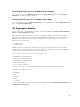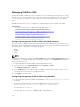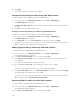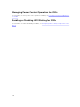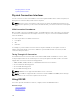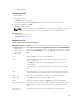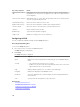Users Guide
Key or Key Sequence Result
<Print Screen>, <Alt> +
<0>
Immediately disconnects a user from a server; no server is selected. Status
flag displays Free. (This action only applies to the =<0> on the keyboard and
not the keypad.)
<Print Screen> <Pause> Immediately turns on screen saver mode and prevents access to that specific
console, if it is password protected.
Up/Down Arrow keys Moves the cursor from line to line in lists.
Right/Left Arrow keys Moves the cursor within the columns when editing a text box.
<Home>/<End> Moves the cursor to the top (Home) or bottom (End) of a list.
<Delete> Deletes characters in a text box.
Number Keys Type from the keyboard or keypad.
<Caps Lock> Disabled. To change case, use the <Shift> key.
Configuring OSCAR
You can configure the OSCAR settings using the Setup dialog box.
Accessing Setup Dialog Box
To access the Setup dialog box:
1. Press <Print Screen> to launch the OSCAR interface.
The Main dialog box is displayed.
2. Click Setup.
The Setup dialog box is displayed.
Feature Purpose
Menu Changes the server listing between numerically by slot or alphabetically by
name.
Security
• Sets a password to restrict access to servers
• Enables a screen saver and set an inactivity time before the screen saver
appears and set the screen save mode.
Flag Changes display, timing, color, or location of the status flag.
Language Changes the language for all OSCAR screens.
Broadcast Sets up to simultaneously control multiple servers through keyboard and
mouse actions.
Scan Sets up a custom scan pattern for up to 16 servers.
Related Tasks
Changing Display Behavior
Assigning Key Sequences for OSCAR
Setting Screen Delay Time for OSCAR
Setting Status Flag Display
220