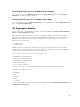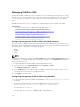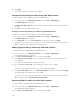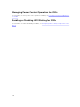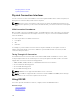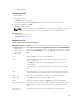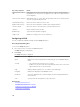Users Guide
Configuring OSCAR
Launching OSCAR
To launch OSCAR:
1. Press <Print Screen>.
The Main dialog box is displayed.
If a password is assigned, the Password dialog box appears after clicking <Print Screen>.
2. Type the password and click OK.
The Main dialog box appears.
NOTE: There are four options for invoking OSCAR. You can enable one, multiple, or all of these
key sequences by selecting boxes in the Invoke OSCAR section of the Main dialog box.
Related Concepts
Setting Console Security
Navigation Basics
Navigation Basics
Table 35. : OSCAR Keyboard and Mouse Navigation
Key or Key Sequence Result
• <Print Screen>-
<Print Screen>
• <Shift>-<Shift>
• <Alt>-<Alt>
• <Ctrl>-<Ctrl>
Any of these key sequences opens OSCAR depending on the Invoke OSCAR
settings. You can enable two, three, or all of these key sequences by selecting
boxes in the Invoke OSCAR section of the Main dialog box, and then clicking
OK.
<F1> Opens the Help screen for the current dialog box.
<Esc> Closes the current dialog box without saving changes and returns to the
previous dialog box.
In the Main dialog box, <Esc> closes the OSCAR interface and returns to
selected server.
In a message box, it closes the pop-up box and returns to the current dialog
box.
<Alt> Opens dialog boxes, selects or checks options, and executes actions when
used in combination with underlined letters or other designated characters.
<Alt> + <X> Closes the current dialog box and returns to the previous dialog box.
<Alt> + <O> Selects OK and returns to the previous dialog box.
<Enter> Completes a switch operation in the Main dialog box and exits OSCAR.
Single-click, <Enter> In a text box, selects the text for editing and enables the left-arrow key and
right-arrow keys to move the cursor. Press <Enter> again to quit the edit
mode.
<Print Screen>,
<Backspace>
Toggles back to previous selection if there were no other keystrokes.
219