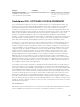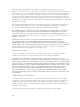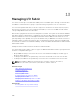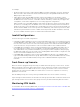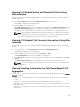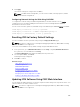Users Guide
To update the IOM Infrastructure device software, in the CMC Web interface:
1. Go to Chassis Overview → I/O Module Overview → Update.
The IOM Firmware Update page is displayed.
Alternatively, go to any of the following:
• Chassis Overview → Update
• Chassis Overview → Chassis Controller → Update
• Chassis Overview → iKVM → Update
The Firmware Update page is displayed, which provides a link to access the IOM Firmware Update
page.
2. In the IOM Firmware Update page, in the IOM Firmware section, select the check box in the Update
column for the IOM you want to update the software and click Apply Firmware Update.
Alternatively, to rollback to the earlier versions of the software, select the check box in the Rollback
column.
3. Select the software image for the software update, using the Browse option. The name of Software
image gets displayed in the IOM Software Location field.
The Update Status section provides software update or rollback status information. A status indicator
displays on the page while the image file uploads. File transfer time varies based on connection
speed. When the internal update process begins, the page automatically refreshes and the Firmware
update timer is displayed.
NOTE: Do not click the Refresh icon or navigate to another page during the file transfer.
NOTE: The file transfer timer is not displayed when updating IOMINF firmware.
When the update or rollback is complete, there is a brief loss of connectivity to the IOM device since
it resets and the new firmware is displayed on the IOM Firmware and Software page.
NOTE: The FTOS or IOM software version is displayed in the format X-Y(A-B). For example,
8-3(1-4). If the Rollback Version of the FTOS image is an old image which uses the old version
string format 8-3-1-4, then the Current Version is displayed as 8-3(1-4).
IOA GUI
You can launch the IOA GUI from CMC to manage the IOA configuration. To launch the IOA GUI from
CMC, the IOM must be set to IOA and you must have the Fabric A, B, or C Administrator privilege.
You can launch the IOA GUI from the Chassis Overview, I/O Module Overview, and I/O Module Status
pages.
NOTE: While logging into the IOA application for the first time, you are prompted to customize the
password.
Launching IOA GUI from the Chassis Overview page
Go to the Chassis Overview → Quick Links → Launch I/O Module GUI. The IOA login page is displayed.
210