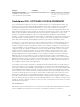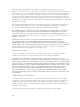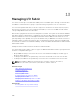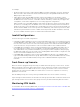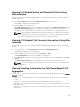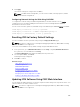Users Guide
4. Click Apply.
The network settings are configured for the IOM(s).
NOTE: For IOMs that are manageable, you can reset the VLANs, network properties, and IO
ports to default configurations.
Configuring Network Settings for IOMs Using RACADM
To configure the network settings for IOMs using RACADM, set the date and time. See the deploy
command section in the Chassis Management Controller for Dell PowerEdge M1000e RACADM
Command Line Reference Guide
.
You can set the username, password, and SNMP string for an IOM using the RACADM deploy command:
racadm deploy -m switch-<n> -u root -p <password>
racadm deploy -m switch-<n> -v SNMPv2 <snmpCommunityString> ro
racadm deploy -a [server|switch] -u root -p <password>
Resetting IOM to Factory Default Settings
You can reset IOM to the factory default settings using the Deploy I/O Modules page.
NOTE: This feature is supported on PowerEdge M I/O Aggregator IOM only. Other IOMs including
MXL 10/40GbE are not supported.
To reset the selected IOMs to factory default settings using the CMC Web interface:
1. In the system tree, go to I/O Module Overview and click Setup or expand I/O Module Overview in
the system tree, select the IOM, and click Setup.
The Deploy I/O Modules page displays the IOM(s) that are powered on.
2. For the required IOM(s), click Reset.
A warning message is displayed.
3. Click OK to continue.
Related Concepts
Fabric Management Overview
Invalid Configurations
Fresh Power-up Scenario
Monitoring IOM Health
Configuring Network Settings for IOM(s)
Managing VLAN for IOM
Managing Power Control Operation for IOMs
Enabling or Disabling LED Blinking for IOMs
Updating IOM Software Using CMC Web Interface
You can update the IOM software by selecting the required software image from a specified location. You
can also rollback to an earlier software version.
NOTE: This feature is supported on PowerEdge M I/O Aggregator IOM only. Other IOMs including
MXL 10/40GbE are not supported.
209