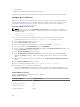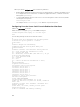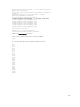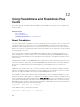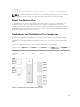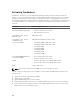Users Guide
–t must be dsa or rsa.
–b specifies the bit encryption size between 768 and 4096.
–c allows modifying the public key comment and is optional.
The <passphrase> is optional. After the command completes, use the public file to pass to the RACADM
for uploading the file.
RACADM Syntax Notes for CMC
When using the racadm sshpkauth command, ensure the following:
• For the –i option, the parameter must be svcacct. All other parameters for -i fail in CMC. The
svcacct is a special account for public key authentication over SSH in CMC.
• To log in to the CMC, the user must be service. Users of the other categories do have access to the
public keys entered using the sshpkauth command.
Viewing Public Keys
To view the public keys that you have added to the CMC, type:
racadm sshpkauth –i svcacct –k all –v
To view one key at a time, replace all with a number from 1 – 6. For example, to view key 2, type:
racadm sshpkauth –i svcacct –k 2 –v
Adding Public Keys
To add a public key to the CMC using the file upload -f option, type:
racadm sshpkauth –i svcacct –k 1 –p 0xfff –f <public key file>
NOTE: You can only use the file upload option with remote RACADM. For more information, see
Chassis Management Controller for Dell PowerEdge M1000e RACADM Command Line Reference
Guide
.
To add a public key using the text upload option, type:
racadm sshpkauth –i svcacct –k 1 –p 0xfff –t “<public key text>”
Deleting Public Keys
To delete a public key type:
racadm sshpkauth –i svcacct –k 1 –d
To delete all public keys type:
racadm sshpkauth –i svcacct –k all –d
Enabling Front Panel to iKVM Connection
For information and instructions on using the iKVM front panel ports, see Enabling or Disabling Access to
iKVM from Front Panel
Configuring Terminal Emulation Software
The CMC supports a serial text console from a management station running one of the following types of
terminal emulation software:
181