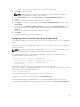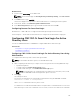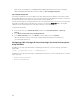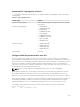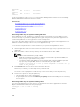Users Guide
11
Configuring CMC to Use Command Line
Consoles
This section provides information about the CMC command line console (or serial/Telnet/Secure Shell
console) features, and explains how to set up the system so that you can perform systems management
actions through the console. For information on using the RACADM commands in CMC through the
command line console, see Chassis Management Controller for Dell PowerEdge M1000e RACADM
Command Line Reference Guide.
Related Tasks
Logging In to CMC Using Serial, Telnet, or SSH Console
CMC Command Line Console Features
The CMC supports the following serial, Telnet, and SSH console features:
• One serial client connection and up to four simultaneous Telnet client connections.
• Up to four simultaneous Secure Shell (SSH) client connections.
• RACADM command support.
• Built-in connect command connecting to the serial console of servers and I/O modules; also available
as racadm connect.
• Command Line editing and history.
• Session timeout control on all console interfaces.
CMC Command Line Commands
When you connect to the CMC command line, you can enter these commands:
Table 29. : CMC Command Line Commands
Command Description
racadm
RACADM commands begin with the keyword
racadm and are followed by a subcommand. For
more information, see Chassis Management
Controller for Dell PowerEdge M1000e RACADM
Command Line Reference Guide.
connect
Connects to the serial console of a server or I/O
module. For more information, see Connecting to
Servers or I/O Modules Using Connect Command.
NOTE: You can also use the racadm connect
command.
177