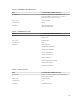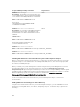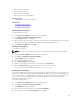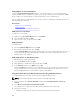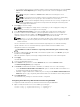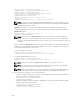Users Guide
Adding Objects to Association Object
Using the Association Object Properties window, you can associate users or user groups, privilege
objects, and RAC devices or RAC device groups. If your system is running on Microsoft Windows 2000
mode or higher, use Universal Groups to span domains with your user or RAC objects.
You can add groups of Users and RAC devices. The procedure for creating Dell-related groups and non-
Dell-related groups is identical.
Related Tasks
Adding Users or User Groups
Adding Privileges
Adding RAC Devices or RAC Device Groups
Adding Users or User Groups
To add users or user groups:
1. Right-click the Association Object and select Properties.
2. Select the Users tab and click Add.
3. Enter the user or user group name and click OK.
Adding Privileges
To add privileges:
1. Select the Privileges Object tab and click Add.
2. Enter the privilege object name and click OK.
Click the Privilege Object tab to add the privilege object to the association that defines the user’s or
user group’s privileges when authenticating to an RAC device. Only one privilege object can be
added to an Association Object.
Adding RAC Devices or RAC Device Groups
To add RAC devices or RAC device groups:
1. Select the Products tab and click Add.
2. Enter RAC devices or RAC device group name and click OK.
3. In the Properties window, click Apply and click OK.
Click the Products tab to add one or more RAC devices to the association. The associated devices
specify the RAC devices connected to the network that are available for the defined users or user
groups. Multiple RAC devices can be added to an Association Object.
Configuring Active Directory With Extended Schema Using CMC Web Interface
To configure Active Directory with extended schema using CMC Web interface:
NOTE: For information about the various fields, see the CMC Online Help.
1. In the system tree, go to Chassis Overview, and then click User Authentication → Directory
Services.
2. Select Microsoft Active Directory (Extended Schema).
The settings to be configured for extended schema is displayed on the same page.
3. Specify the following:
• Enable Active Directory, provide the root domain name, and the timeout value.
166