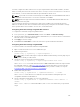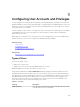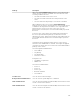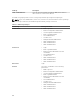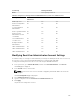Users Guide
Configuring Local Users
You can configure up to 16 local users in CMC with specific access permissions. Before you create a
CMC local user, verify if any current users exist. You can set user names, passwords, and roles with the
privileges for these users. The user names and passwords can be changed using any of the CMC secured
interfaces (that is, Web interface, RACADM or WS-MAN).
Configuring Local Users Using CMC Web Interface
To add and configure local CMC users:
NOTE: You must have Configure Users permission to create a CMC user.
1. In the system tree, go to Chassis Overview, and then click User Authentication → Local Users.
The Users page is displayed.
2. In the User ID column, click a user ID number.
NOTE: User ID 1 is the root user account that is shipped by default with CMC. This cannot be
changed.
The User Configuration page is displayed.
3. Enable the user ID and specify the user name, password, and access privileges for the user.
For more information about the options, see the CMC Online Help.
4. Click Apply.
The user is created with the required privileges.
Configuring Local Users Using RACADM
NOTE: You must be logged in as user root to execute RACADM commands on a remote Linux
system.
You can configure up to 16 users in the CMC property database. Before you manually enable a CMC user,
verify if any current users exist.
If you are configuring a new CMC or if you have used the racadm racresetcfg command, the only
current user is root with the password calvin. The racresetcfg subcommand resets all configuration
parameters to the original defaults. Any previous changes are lost.
NOTE: Users can be enabled and disabled over time, and disabling a user does not delete the user
from the database.
To verify if a user exists, open a Telnet/SSH text console to the CMC, log in, and type the following
command once for each index of 1–16:
racadm getconfig -g cfgUserAdmin -i <index>
NOTE: You can also type racadm getconfig -f <myfile.cfg> and view or edit the myfile.cfg
file, which includes all CMC configuration parameters.
Several parameters and object IDs are displayed with their current values. Two objects of importance are:
# cfgUserAdminIndex=XX
cfgUserAdminUserName=
150