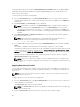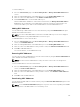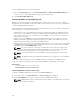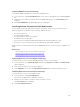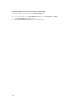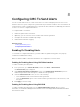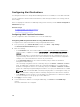Users Guide
To create a MAC pool:
1. Go to the Server Profiles page. In the Boot Identity Profiles → Manage Virtual MAC Address Pool
section.
2. Enter the starting MAC address of the MAC address pool in the Starting MAC Address field.
3. Enter the count of the MAC addresses in the Number of MAC Addresses field.
4. Click Create MAC Pool to create the MAC address pool.
After the MAC address database is created in the network share, the Manage Virtual MAC Address
Pool displays the list and status of the MAC addresses that are stored in the network share. This
section now enables you to add or remove MAC addresses from the MAC Address Pool.
Adding MAC Addresses
You can add a range of MAC addresses to the network share by using the Add MAC Addresses option
available in the CMC web interface.
NOTE: You cannot add a MAC address that exists in the MAC address pool. An error is displayed
indicating that the newly added MAC address exists in the pool.
To add MAC addresses to the network share:
1. Go to the Server Profiles page. In the Boot Identity Profiles → Manage Virtual MAC Address Pool
section, click Add MAC Addresses.
2. Enter the starting MAC address of the MAC address pool in the Starting MAC Address field.
3. Enter the count of the MAC addresses that you want to add, in the Number of MAC Addresses field.
4. Click OK to add MAC addresses.
For more information, see the CMC Online Help.
Removing MAC Addresses
You can remove a range of MAC addresses from the network share by using the Remove MAC Addresses
option available in the CMC web interface.
NOTE: You cannot remove MAC addresses if they are active on the node or are assigned to a
profile.
To remove MAC addresses from the network share:
1. Go to the Server Profiles page. In the Boot Identity Profiles → Manage Virtual MAC Address Pool
section, click Remove MAC Addresses.
2. Enter the starting MAC address of the MAC address pool in the Starting MAC Address field.
3. Enter the count of the MAC addresses that you want to remove, in the Number of MAC Addresses
field.
4. Click OK to remove MAC addresses.
Deactivating MAC Addresses
You can deactivate MAC addresses that are active by using the Deactivate MAC Address(es) option in the
CMC web interface.
NOTE: Use the Deactivate MAC Address(es) option only if the server is not responding to the Clear
Identity
action or the MAC address is not used in any server.
135