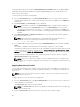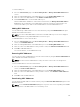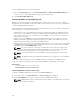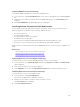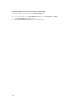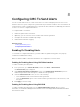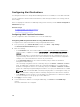Users Guide
For Emulex Fibre Channel (FC) cards, the Enable/Disable Boot From SAN attribute in the Option ROM is
disabled by default. Enable the attribute in the Option ROM and apply the boot identify profile to the
server for booting from SAN.
To save a profile, perform the following tasks:
1. Go to the Server Profiles page. In the Boot Identity Profiles section, select the server that has the
required settings with which you want to generate the profile and select FQDD from the FQDD drop-
down menu.
2. Click Save Identity. The Save Identity section is displayed.
NOTE: Boot identity is saved only if the Network Share option is enabled and accessible, the
details are displayed in the Stored Profiles section. If the Network Share is not connected,
configure the network share for the chassis. To configure the network share, click Edit in the
Stored Profiles section. For more information, see Configuring Network Share Using CMC Web
Interface.
3. In the Base Profile Name and Number of Profiles fields, enter the profile name and the number of
profiles that you want to save.
NOTE: While saving a boot identity profile, the standard ASCII extended character set is
supported. However, the following special characters are not supported:
), “, ., *, >, <, \, /, :, |, #, ?, and ,
4. Select a MAC address for the base profile from the Virtual MAC Address drop-down and click Save
Profile.
The number of templates created are based on the number of profiles you specify. CMC
communicates with the Lifecycle Controller to get the available server profile settings and store them
as a named profile. The format for the name file is — <base profile name>_<profile number>_<MAC
address>. For example: FC630_01_0E0000000000.
A progress indicator indicates that the save operation is in progress. After the action is complete,
Operation Successful message is displayed.
NOTE: The process to gather the settings occurs in the background. Hence, it may take some
time before the new profile is displayed. If the new profile is not displayed, check the profile log
for errors.
Applying Boot Identity Profiles
You can apply boot identity profile settings if the boot identity profiles are available as stored profiles on
the network share. To initiate a boot identity configuration operation, you can apply a stored profile to a
single server.
NOTE: If a server does not support Lifecycle Controller or the chassis is powered off, you cannot
apply a profile to the server.
To apply a profile to a server, perform the following tasks:
1. Go to the Server Profiles page. In the Boot Identity profiles section, select the server on which you
want to apply the selected profile.
The Select Profile drop-down menu gets enabled.
NOTE: The Select Profile drop-down menu displays all available profiles that are sorted by type
from the network share.
2. From the Select Profile drop-down menu, select the profile that you want to apply.
132