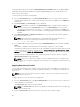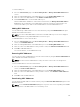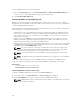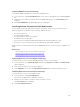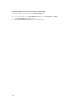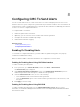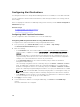Users Guide
NOTE:
• If an assigned profile is on the Network Share which is not accessible when a server is inserted in
the slot, the LCD displays a message that the assigned profile is not available for Slot <X>.
• The Network Share option is enabled and the details are displayed in the Stored Profiles section
only if the network share is mounted and is accessible. If the Network Share is not connected,
configure the Network Share for the chassis. To configure the Network Share, click Edit in the
Stored Profiles section. For more information see Configuring Network Share Using CMC Web
Interface.
Boot Identity Profiles
To access the Boot Identity Profiles page in the CMC web interface, in the system tree, go to Chassis
Overview → Server Overview. Click Setup → Profiles. The Server Profiles page is displayed. On the
Server Profiles page, click Boot Identity Profiles.
The boot identity profiles contain the NIC or FC settings that are required to boot a server from a SAN
target device and unique virtual MAC and WWN. As these are available across multiple chassis through a
CIFS or NFS share, you can quickly and remotely move an identity from a non-functional server in a
chassis to a spare server located in the same or another chassis by enabling it to boot with the operating
system and applications of the failed server. The main advantage of this feature is the use of a virtual MAC
address pool that is unique and shared across all chassis.
This feature allows you to manage server operations online without physical intervention if the server
stops functioning. You can perform the following tasks by using the Boot Identity Profiles feature:
• Initial setup
– Create a range of virtual MAC addresses. To create a MAC address, you must have Chassis
Configuration Administrator and Server Administrator privileges.
– Save boot identity profile templates and customize the boot identity profiles on the network share
by editing and including the SAN boot parameters that are used by each server.
– Prepare the servers that use initial configuration before applying their Boot Identity profiles.
– Apply Boot Identity profiles to each server and boot them from SAN.
• Configure one or more spare standby servers for quick recovery.
– Prepare the standby servers that use initial configuration before applying their Boot Identity
profiles.
• Use the workload of a failed server in a new server by performing the following tasks:
– Clear the boot identity from the non-functioning server to avoid duplicating the MAC addresses in
case the server recovers.
– Apply the boot identity of a failed server to a spare standby server.
– Boot the server with the new Boot Identity settings to quickly recover the workload.
Saving Boot Identity Profiles
You can save boot identity profiles in the CMC network share. Number of profiles that you can store
depends on the availability of MAC addresses. For more information, see Configuring Network Share
Using CMC Web Interface.
131