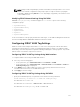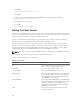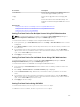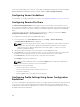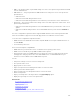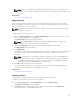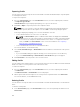Users Guide
A warning message is displayed indicating that deleting a profile would delete the selected profile
permanently.
2. Click OK to delete the selected profile.
For more information, see the CMC Online Help.
Viewing Profile Settings
To view Profile settings for a selected server, go to the Server Profiles page. In the Server Profiles
section, click View in the Server Profile column for the required server. The View Settings page is
displayed.
For more information on the displayed settings, see the CMC Online Help.
NOTE: The CMC Server Cloning application retrieves and displays the settings for a specific server,
only if the Collect System Inventory on Restart (CSIOR) option is enabled.
To enable CSIOR on:
• 11th generation servers — After rebooting the server, from the Ctrl-E setup, select System Services,
enable CSIOR and save the changes.
• 12th generation servers — After rebooting the server, from the F2 setup, select iDRAC Settings →
Lifecycle Controller, enable CSIOR and save the changes.
• 13th generation servers —After rebooting the server, when prompted, press F10 to access Lifecycle
Controller. Go to the Hardware Inventory page by selecting Hardware Configuration → Hardware
Inventory. On the Hardware Inventory page, click Collect System Inventory on Restart.
Related Tasks
Accessing Server Profiles Page
Viewing Stored Profile Settings
To view profile settings of server profiles stored on the CMC nonvolatile media (SD Card) or on a network
share, go to the Server Profiles page. In the Stored Profiles section, click View in the View Profile
column for the required profile. The View Settings page is displayed. For more information on the
displayed settings, see the CMC Online Help.
Viewing Profile Log
To view the profile log, in the Server Profiles page, see the Recent Profile Log section. This section lists
the 10 latest profile log entries directly from server configuration operations. Each log entry displays the
severity, the time and date of submission of the server configuration operation, and the configuration log
message description. The log entries are also available in the RAC log. To view the other available entries,
click Go to Profile Log. The Profile Log page is displayed. For more information, see the CMC Online
Help.
Completion Status, Log View, and Troubleshooting
To check the completion status of an applied server profile:
1. In the Server Profiles page, note down the Job ID (JID) of the submitted job from the Recent Profile
Log section.
2. In the system tree, go to Server Overview and click Troubleshooting → Lifecycle Controller Jobs.
Look up the same JID in the Jobs table.
3. Click View Log link to view the results of Lclogview from the iDRAC Lifecycle Controller for the
specific server.
129