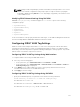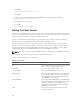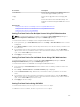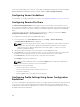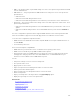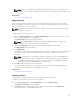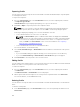Users Guide
NOTE: The process to gather the settings runs in the background. Hence, it may take some
time before the new profile is displayed. If the new profile is not displayed, check the profile log
for errors.
Related Tasks
Accessing Server Profiles Page
Applying Profile
Server cloning is possible only when server profiles are available as stored profiles in the nonvolatile
media on the CMC or stored on the remote share. To initiate a server configuration operation, you can
apply a stored profile to one or more servers.
NOTE: If a server does not support Lifecycle Controller or the chassis is powered off, you cannot
apply a profile to the server.
To apply a profile to one or more servers:
1. Go to the Server Profiles page. In the Save and Apply Profiles section, select the server or servers for
which you want to apply the selected profile.
The Select Profile drop-down menu gets enabled.
NOTE: The Select Profile drop-down menu displays all available profiles, sorted by type,
including those that are on the remote share and SD card.
2. From the Select Profile drop-down menu, select the profile that you want to apply.
The Apply Profile option gets enabled.
3. Click Apply Profile.
A warning message is displayed that applying a new server profile overwrites the current settings and
also reboots the selected servers. You are prompted to confirm if you want to continue the
operation.
NOTE: To perform server configuration replication operations on servers, the CSIOR option
must be enabled for the servers. If CSIOR option is disabled, a warning message is displayed
that CSIOR is not enabled for the servers. To complete the server configuration replication
operation, make sure to enable CSIOR option on the servers .
4. Click OK to apply the profile to the selected server.
The selected profile is applied to the server(s) and the server(s) may be rebooted immediately, if
necessary. For more information, see the CMC Online Help.
Related Tasks
Accessing Server Profiles Page
Importing Profile
You can import a server profile that is stored on a management station to CMC.
To import a stored profile on a remote file share to CMC:
1. In the Server Profiles page, in the Stored Profiles section, click Import Profile.
The Import Server Profile section is displayed.
2. Click Browse to access the profile from the required location and then click Import Profile.
For more information, see the CMC Online Help.
127