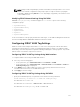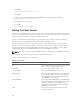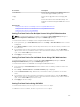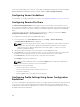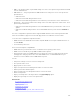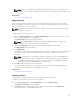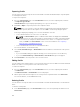Users Guide
Accessing Server Profiles Page
You can add, manage, and apply server profiles to one or more servers using the Server Profiles page.
To access the Server Profiles page using the CMC Web interface, in the system tree, go to Chassis
Overview → Server Overview. Click Setup → Profiles. The Server Profiles page is displayed.
Related Tasks
Adding or Saving Profile
Applying Profile
Viewing Profile Settings
Viewing Profile Log
Completion Status, Log View, and Troubleshooting
Adding or Saving Profile
Before copying the properties of a server, first capture the properties to a stored profile. Create a stored
profile and provide a name and optional description for each profile. You can save a maximum of 16
stored profiles on the CMC nonvolatile extended storage media.
NOTE: If a remote share is available, you can store a maximum of 100 profiles using the CMC
extended storage and remote share. For more information see Configuring Network Share Using
CMC Web Interface.
Removing or disabling the nonvolatile extended storage media prevents access to stored profile and
disables the Server Configuration feature.
To add or save a profile:
1. Go to the Server Profiles page. In the Server Profiles section, select the server from whose settings
you want to generate the profile, and then click
Save Profile.
The Save Profile section is displayed.
2. Select Extended Storage or Network Share as the location to save the profile.
NOTE: The Network Share option is enabled and the details are displayed in the Stored Profiles
section only if the network share is mounted and is accessible. If the Network Share is not
connected, configure the Network Share for the chassis. To configure the Network Share, click
Edit in the Stored Profiles section. For more information see Configuring Network Share Using
CMC Web Interface.
3. In the Profile Name and Description fields, enter the profile name and description (optional), and
click Save Profile.
NOTE: When saving a Server Profile, the standard ASCII extended character set is supported.
However, the following special characters are not supported:
), “, ., *, >, <, \, /, :, |, #, ?, and ,
CMC communicates with the Lifecycle Controller to get the available server profile settings and store
them as a named profile.
A progress indicator indicates that the Save operation is in progress. After the action is complete, a
message, "Operation Successful" is displayed.
126