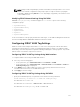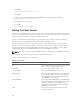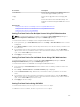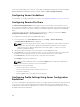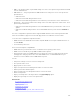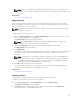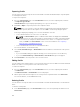Users Guide
For more information about these objects, see the Chassis Management Controller for Dell PowerEdge
M1000e RACADM Command Line Reference Guide available at dell.com/support/manuals.
Configuring Server FlexAddress
For information to configure FlexAddress for servers, see Configuring FlexAddress for Server-Level Slots.
Configuring Remote File Share
The Remote Virtual Media File Share feature maps a file from a share drive on the network to one or
more servers through CMC to deploy or update an operating system. When connected, the remote file is
accessible as if it is on the local system. Two types of media are supported: floppy drives and CD/DVD
drives.
To perform a remote file share operation (connect, disconnect, or deploy), you must have Chassis
Configuration Administrator or Server Administrator privileges.
To configure the remote file share using CMC Web interface:
1. In the system tree, go to Server Overview, and then click Setup → Remote File Sharing.
The Deploy Remote File Share page is displayed.
NOTE: If any of the servers present in the slots are 12th generation or later, and do not have a
proper license, then a message is displayed indicating that a required license is missing or
expired. You need to obtain an appropriate license and try again, or contact your service
provider for additional details .
2. Specify the required settings. For more information, see the CMC Online Help.
3. Click Connect to connect to a remote file share. To connect a remote file share, you must provide
the path, user name, and password. A successful operation allows access to the media.
Click Disconnect to disconnect a previously connected remote file share.
Click Deploy to deploy the media device.
NOTE: Save all working files before selecting the Deploy option to deploy the media device,
because this action causes the server to be restarted.
This action involves the following:
• The remote file share is connected.
• The file is selected as the first boot device for the servers.
• The server is restarted.
• Power is applied to the server if the server is turned off.
Configuring Profile Settings Using Server Configuration
Replication
The server configurations replicating feature allows you to apply all profile settings from a specified server
to one or more servers. Profile settings that can be replicated are those profile settings which can be
modified and are intended to be replicated across servers. The following three profile groups for servers
are displayed and can be replicated:
124