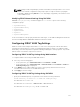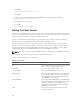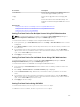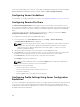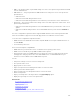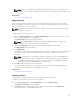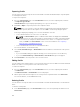Users Guide
NOTE: Changes made to QuickDeploy fields are immediate, but changes made to one or more
iDRAC server network configuration settings may require a couple of minutes to propagate
from CMC to iDRAC. Clicking Refresh too soon may display only partially correct data for a one
or more iDRAC servers.
Modifying iDRAC Network Settings Using RACADM
RACADM config or getconfig commands support the -m <module> option for the following
configuration groups:
• cfgLanNetworking
• cfgIPv6LanNetworking
• cfgRacTuning
• cfgRemoteHosts
• cfgSerial
• cfgSessionManagement
For more information on the property default values and ranges, see the Chassis Management Controller
for Dell PowerEdge M1000e RACADM Command Line Reference Guide.
Configuring iDRAC VLAN Tag Settings
VLANs are used to allow multiple virtual LANs to co-exist on the same physical network cable and to
segregate the network traffic for security or load management purposes. When you enable the VLAN
functionality, each network packet is assigned a VLAN tag. VLAN tags are chassis properties. They remain
with the chassis even when a component is removed.
Configuring iDRAC VLAN Tag Settings Using Web Interface
To configure VLAN for server using the CMC Web interface:
1. Go to any of the following pages:
• In the system tree, go to Chassis Overview and click Network → VLAN.
• In the system tree, go to Chassis Overview → Server Overview and click Network → VLAN. The
VLAN Tag Settings page is displayed.
2. In the iDRAC section, enable VLAN for the servers, set the priority and enter the ID. For more
information about the fields, see the CMC Online Help.
3. Click Apply to save the settings.
Configuring iDRAC VLAN Tag Settings Using RACADM
• Specify the VLAN ID and priority of a particular server with the following command:
racadm setniccfg -m server-<n> -v <VLAN id> <VLAN priority>
The valid values for <n> are 1 – 16.
The valid values for <VLAN> are 1 – 4000 and 4021 – 4094. Default is 1.
The valid values for <VLAN priority> are 0 – 7. Default is 0.
121