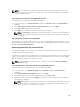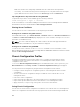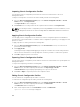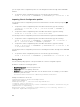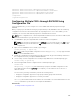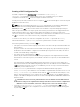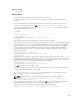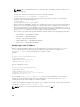Users Guide
<Attribute Name="ChassisInfo.1#AssetTag">00000</Attribute>
<Attribute Name="ChassisLocation.1#DataCenterName"></Attribute>
<Attribute Name="ChassisLocation.1#AisleName"></Attribute>
<Attribute Name="ChassisLocation.1#RackName"></Attribute>
….
</Component>
</SystemConfiguration>
Configuring Multiple CMCs through RACADM Using
Configuration File
Using configuration file, you can configure one or more CMCs with identical properties through
RACADM..
When you query a specific CMC card using its group ID and object ID, RACADM creates the racadm.cfg
configuration file from the retrieved information. By exporting the file to one or more CMCs, you can
configure your controllers with identical properties in a minimal amount of time.
NOTE: Some configuration files contain unique CMC information (such as the static IP address) that
must be modified before you export the file to other CMCs.
1. Use RACADM to query the target CMC that contains the desired configuration.
NOTE: The generated configuration file is myfile.cfg. You can rename the file. The .cfg file does
not contain user passwords. When the .cfg file is uploaded to the new CMC, you must re-add
all passwords.
2. Open a remote RACADM session to CMC, log in, and type:
racadm getconfig -f myfile.cfg
NOTE: Redirecting the CMC configuration to a file using getconfig -f is only supported with
the remote RACADM interface.
3. Modify the configuration file using a plain-text editor (optional). Any special formatting characters in
the configuration file may corrupt the RACADM database.
4. Use the newly created configuration file to modify a target CMC. At the command prompt, type:
racadm config -f myfile.cfg
5. Reset the target CMC that was configured. At the command prompt, type:
racadm reset
The getconfig -f myfile.cfg subcommand (step 1) requests the CMC configuration for the
active CMC and generates the myfile.cfg file. If required, you can rename the file or save it to a
different location.
You can use the getconfig command to perform the following actions:
• Display all configuration properties in a group (specified by group name and index)
• Display all configuration properties for a user by user name
The config subcommand loads the information into other CMCs. The Server Administrator uses the
config command to synchronize the user and password database.
Related Tasks
Creating a CMC Configuration File
107