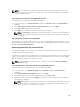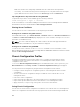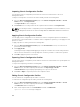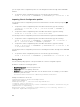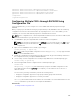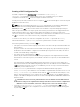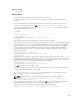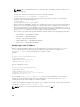Users Guide
3. Click OK.
Deleting Chassis Configuration Profiles
You can delete a chassis configuration profile that is stored on the network share.
To delete a chassis configuration profile, perform the following tasks:
1. Go to the Chassis Configuration Profiles page. In the Chassis Configuration Profiles → Stored
Profiles
section, select the required profile and then click Delete Profile.
A warning message is displayed indicating that deleting a profile would delete the selected profile
permanently.
2. Click OK to delete the selected profile.
Configuring Multiple CMCs through RACADM Using
Chassis Configuration Profiles
By using chassis configuration profiles, you can export the chassis configuration profiles as an XML file
and import it to another chassis.
Use RACADM get command for export operation and set command for import operation.
NOTE: By default, the export is done as clone type. You can use the –—clone to get the clone type
profile in XML file.
You can export chassis profiles (XML files) from CMC to the network share or to a local management
station and import chassis profiles (XML files) from the network share or from a local management
station.
The import and export operation to and from the network share can be done through local RACADM as
well as remote RACADM. Whereas, the import and export operation to and from the local management
can be done only through remote RACADM interface.
Exporting Chassis Configuration profiles
You can export chassis configuration profiles to network share by using the get command.
1. To export the chassis configuration profiles as clone.xml file to CIFS network share by using get
command, type the following:
racadm get –f clone.xml –t xml –l //xx.xx.xx.xx/PATH –u USERNAME –p
PASSWORDCMC
2. To export the chassis configuration profiles as clone.xml file to NFS network share by using get
command, type the following:
racadm get –f clone.xml –t xml –l xx.xx.xx.xx:/PATH
You can export chassis configuration profiles to network share through a remote RACADM interface.
1. To export the chassis configuration profiles as clone.xml file to CIFS network share, type the
following:
racadm –r xx.xx.xx.xx –u USERNAMECMC –p PASSWORDCMC get –f clone.xml –t xml
–l //xx.xx.xx.xx/PATH –u USERNAME –p PASSWORD
2. To export the chassis configuration profiles as clone.xml file to NFS network share, type the
following:
racadm –r xx.xx.xx.xx –u USERNAMECMC –p PASSWORDCMC get –f clone.xml –t xml
–l xx.xx.xx.xx:/PATH
105