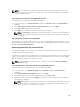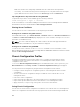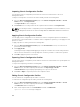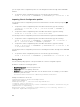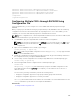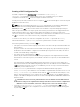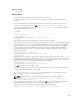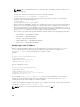Users Guide
interface and RACADM commands. You can also use the XML file that is saved to restore the
configuration on the same chassis or to configure other chassis.
NOTE: Server and iDRAC settings are not saved or restored with the chassis configuration.
To save the current chassis configuration, perform the following tasks:
1. Go to the Chassis Configuration Profiles page. In the Save and Backup → Save Current
Configuration
section, enter a name for the profile in the Profile Name field.
NOTE: While saving the current chassis configuration, the standard ASCII extended character
set is supported. However, the following special characters are not supported:
“, ., *, >, <, \, /, :, and |
2. Select one of the following profile types from the Profile Type option:
• Replace — Includes attributes of the entire CMC configuration except write-only attributes such
as user passwords and service tags. This profile type is used as a backup configuration file to
restore the complete chassis configuration including identity information such as IP addresses.
• Clone — Includes all the Replace type profile attributes. The Identity attributes such as MAC
address and IP address are commented out for safety reasons. This profile type is used to clone a
new chassis.
3. Select one of the following locations from the Profile Location drop-down menu to store the
profile:
• Local — To save the profile in the local management station.
• Network Share — To save the profile in a shared location.
4. Click Save to save the profile to the selected location.
After the action is complete, the Operation Successful message is displayed:
NOTE: To view the settings that are saved to the XML file, in the Stored Profiles section, select
the saved profile and click View in the View Profiles column.
Restoring Chassis Configuration Profile
You can restore the configuration of a chassis by importing the backup file (.xml or .bak) on the local
management station or the network share to which the chassis configurations were saved. The
configurations include all the properties available through the CMC web interface, RACADM commands,
and settings.
To restore the chassis configuration, perform the following tasks:
1. Go to the Chassis Configuration Profiles page. In the Restore Configuration → Restore Chassis
Configuration section, click Browse and select the backup file to import the saved chassis
configuration.
2. Click Restore Configuration to upload an encrypted backup file (.bak) or a .xml stored profile file to
the CMC.
The CMC web interface returns to the login page after a successful restore operation.
Viewing Stored Chassis Configuration Profiles
To view the chassis configuration profiles stored on the network share, go to the Chassis Configuration
Profiles page. In the Chassis Configuration Profiles → Stored Profiles section, select the profile and click
View in the View Profile column. The View Settings page is displayed. For more information on the
displayed settings, see the CMC Online Help.
103