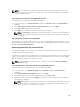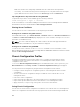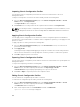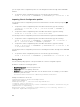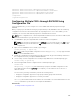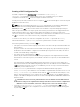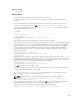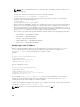Users Guide
CMC resets and becomes temporarily unavailable after the certificate has been uploaded
successfully. To avoid disconnecting other users during a reset, notify authorized users who might
log into CMC and check for active sessions in the Sessions page under the Network tab.
Uploading Webserver Key and Certificate Using RACADM
To upload SSL key from the client to iDRAC, type the following command:
racadm sslkeyupload -t <type> -f <filename>
For more information, see the Chassis Management Controller for Dell PowerEdge M1000e RACADM
Command Line Reference Guide available at dell.com/support/manuals.
Viewing Server Certificate
You can view the SSL server certificate that is currently being used in CMC.
Viewing Server Certificate Using Web Interface
In the CMC Web interface, go to Chassis Overview → Network → SSL. Select View Server Certificate and
click Next. The View Server Certificate page displays the SSL server certificate currently in use. For more
information, see CMC Online Help.
NOTE: The server certificate displays the common name as the rack name appended with the
domain name, if available. Else, only the rack name is displayed.
Viewing Server Certificate Using RACADM
To view the SSL server certificate, use the sslcertview command. For more information, see the
Chassis Management Controller for Dell PowerEdge M1000e RACADM Command Line Reference Guide
available at dell.com/support/manuals.
Chassis Configuration Profiles
The Chassis Configuration Profiles feature enables you to configure the chassis with the chassis
configuration profiles stored in the network share or local management station, and also restore
configuration of the chassis.
To access the Chassis Configuration Profiles page in the CMC web interface, in the system tree, go to
Chassis Overview and click Setup → Profiles. The Chassis Configuration Profiles page is displayed.
You can perform the following tasks by using the Chassis Configuration Profiles feature:
• Configure a chassis using chassis configuration profiles in local management station for initial
configuration.
• Save the current chassis configuration settings to an XML file on the network share or local
management station.
• Restore the chassis configuration.
• Import chassis profiles (XML files) to the network share from a local management station.
• Export chassis profiles (XML files) from the network share to a local management station.
• Apply, edit, delete, or export a copy of the profiles stored on the network share.
Saving Chassis Configuration
You can save the current chassis configuration to an XML file on a network share or local management
station. The configurations include all the chassis properties that can be modified using the CMC web
102