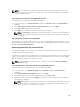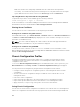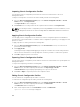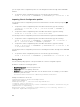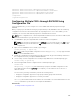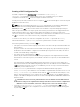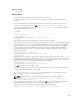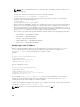Users Guide
NOTE: You can upload a self-signed certificate (generated using the CSR feature) only once. Any
attempt to upload the certificate a second time is not successful, as the private key is deleted after
the first certificate upload.
Uploading Server Certificate Using CMC Web Interface
To upload a server certificate using the CMC Web interface:
1. In the system tree, go to Chassis Overview, and then click Network → SSL. The SSL Main Menu is
displayed.
2. Select Upload Server Certificate Based on Generated CSR option and click Next.
3. Click Choose File and specify the certificate file.
4. Click Apply. If the certificate is invalid, an error message is displayed.
NOTE: The File Path value displays the relative file path of the certificate you are uploading. You
must type the absolute file path, which includes the full path and the complete file name and
file extension.
Uploading Server Certificate Using RACADM
To upload the SSL server certificate, use the sslcertupload command. For more information, see the
Chassis Management Controller for Dell PowerEdge M1000e RACADM Command Line Reference Guide
available at dell.com/support/manuals.
Uploading Webserver Key and Certificate
You can upload a Web server key and a server certificate for the Web server key. The server certificate is
issued by the Certificate Authority (CA).
The Web server certificate is an essential component used by the SSL encryption process. It authenticates
itself to an SSL-enabled client, and allows the client to authenticate itself to the server, thereby enabling
both the systems to establish an encrypted connection.
NOTE: To upload a Web server key and server certificate, you must have Chassis Configuration
Administrator privileges.
Uploading Webserver Key and Certificate Using CMC Web Interface
To upload a webserver key and certificate using the CMC Web interface:
1. In the system tree, go to Chassis Overview and click Network → SSL. The SSL Main Menu is
displayed.
2. Select Upload Web Key and Certificate option and click Next.
3. Specify the Private Key File and the Certificate File by clicking Choose File.
4. After both the files are uploaded, click Apply. If the Web server key and certificate do not match, an
error message is displayed.
NOTE: Only X509, Base-64 encoded certificates are accepted by CMC. Certificates using other
encoding schemes such as DER, are not accepted. Uploading a new certificate replaces the
default certificate you received with your CMC.
101