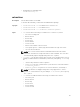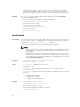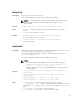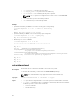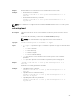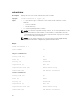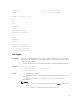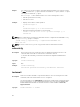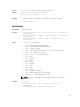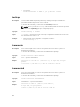Reference Guide
Output Returns 0 when successful and non-zero number when unsuccessful.
Example
• Download server certificate:
racadm -r 192.168.0 -u root -p xxx sslcertdownload -t 1 -f
cert.txt
• Download Active Directory certificate:
racadm -r 192.168.0 -u root -p xxx sslcertdownload -t 2 -f
ad_cert.txt
NOTE: This command is not supported in the firmware RACADM interface as it is not a file system.
sslcertupload
Description
Uploads a custom SSL server or CA certificate for Directory Service from the client to
CMC.
To run this subcommand, you must have the Server Control privilege.
NOTE: This subcommand is only supported on the remote interfaces.
Synopsis
racadm sslcertupload -f <filename> -t <type>
Input
• -t <type> — Specifies the type of certificate to upload. The type of certificate must
be:
– 1 — server certificate
– 2 — Active Directory
– 5 — Kerberos Keytab
– 6 — Server certificate and key
• -f — Specifies the source filename in the local file system of the certificate
uploaded.
• -k — Specifies optional source filename for private key when using type 6.
Output
racadm -r 192.168.0.2 -u root -p xxx sslcertupload -t 2 -f
cert.txt
Certificate successfully uploaded to the RAC.
Example
• Uploading a server certificate.
racadm -r 192.168.0.2 -u root -p xxx sslcertupload -t 1 -f
cert.txt
• Upload web server certificate and key
racadm -r 192.168.0.2 -u root -p xxx sslcertupload -t 6 -f
cert.txt -k key.txt
• Uploading Active Directory Certificate
racadm -r 192.168.0.2 -u root -p xxx sslcertupload -t 2 -f
ad_cert.txt
85