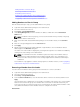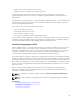Users Guide
Propagating Leader Chassis Properties to Member Chassis
You can apply the properties from the leader to the member chassis of a group. To synchronize a
member with the leader properties:
1. Login with administrator privileges to the leader chassis.
2. Select the Lead chassis in the tree.
3. Click Setup → Group Administration.
4. In the Chassis Properties Propagation section, select one of the propagation types:
• On-Change Propagation — Select this option for automatic propagation of the selected chassis
property settings. The property changes are propagated to all current group members, whenever
lead properties are changed.
• Manual Propagation — Select this option for manual propagation of the chassis group leader
properties with its members. The lead chassis property settings are propagated to group
members only when a lead chassis administrator clicks Propagate.
5. In the Propagation Properties section, select the categories of lead configuration properties to be
propagated to member chassis.
Select only those setting categories that you want identically configured, across all members of the
chassis group. For example, select Logging and Alerting Properties category, to enable all chassis in
the group to share the logging and alerting configuration settings of the lead chassis.
6. Click Save.
If On-Change Propagation is selected, the member chassis take on the properties of the leader. If
Manual Propagation is selected, click Propagate whenever you want to propagate the chosen
settings to member chassis. For more information on Propagation of leader chassis properties to
member chassis, see the CMC Online Help.
Server Inventory for Multi Chassis Management Group
The Chassis Group Health page displays all the member chassis and allows you to save the server
inventory report to a file, using standard browser download capability. The report contains data for:
• All servers currently in all the group chassis (including the leader.)
• Empty slots and extension slots (including full height and double width servers.)
Saving Server Inventory Report
To save the server inventory report using CMC Web interface:
1. In the system tree, select the Group.
The Chassis Group Health page is displayed.
2. Click Save Inventory Report.
The File Download dialog box is displayed prompting you to open or save the file.
3. Click Save and specify the path and filename for the server inventory report.
NOTE: The Chassis Group leader, member chassis, and the servers in the associated chassis,
must be On to get the most accurate server inventory report.
Exported Data
The server inventory report contains data that was most recently returned by each Chassis Group
member during the Chassis Group leader’s normal polling (once every 30s.)
93