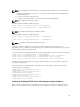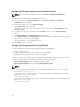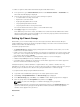Users Guide
Configuring IP Range Attributes Using CMC Web Interface
NOTE: To perform the following task, you must have Chassis Configuration Administrator
privilege.
To configure the IP range attributes using CMC Web interface:
1. In the system tree, go to Chassis Overview and click Network → Network. The Network
Configuration page is displayed.
2. In the IPv4 Settings section, click Advanced Settings.
The Log in Security page is displayed.
Alternatively, to access the Log in Security page, in the system tree, go to Chassis Overview, click
Security → Log in.
3. To enable the IP range checking feature, in the IP Range section, select the IP Range Enabled
option.
The IP Range Address and IP Range Mask fields are activated.
4. In the IP Range Address and IP Range Mask fields, type the range of IP addresses and IP range masks
that you want to block from accessing CMC.
For more information, see the CMC Online Help.
5. Click Apply to save your settings.
Configuring IP Range Attributes Using RACADM
You can configure the following IP Range attributes for CMC using RACADM:
• IP range checking feature
• Range of IP addresses that you want to block from accessing CMC
• IP Range Mask that you want to block from accessing CMC
IP filtering compares the IP address of an incoming login to the IP address range that is specified. A login
from the incoming IP address is allowed only if both the following are identical:
• cfgRacTuneIpRangeMask bit-wise and with incoming IP address
• cfgRacTuneIpRangeMask bit-wise and with cfgRacTuneIpRangeAddr
NOTE:
• To enable the IP range checking feature, use the following property under cfgRacTuning group:
cfgRacTuneIpRangeEnable <0/1>
• To specify the range of IP addresses that you want to block from accessing CMC, use the following
property under cfgRacTuning group:
cfgRacTuneIpRangeAddr
• To specify the IP Range Mask that you want to block from accessing CMC, use the following property
under cfgRacTuning group:
cfgRacTuneIpRangeMask
86