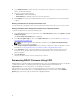Users Guide
• Firmware
• Hardware
Power
Supply
Units
Power Status Capacity
• Power Supply Status
• Power Consumption
• System Budget
Fans • Speed • Lower Critical Threshold
• Upper Critical Threshold
• Fans Status
IOM
Slot
• Power State
• Role
• Model
• Service Tag
IOM Status
Viewing Server Model Name and Service Tag
You can view the model name and service tag of each server instantly using the following steps:
1. Expanding Servers in the System tree. All the servers (1-16) appear in the expanded Servers list. A slot
without a server has its name grayed out.
2. Using the cursor to hover over the slot name or slot number of a server; a tool tip is displayed with
the server’s model name and service tag (if available).
Viewing Chassis Summary
You can view the summary of the installed components in the chassis.
To view the chassis summary information, in the CMC Web interface, go to Chassis Overview →
Properties → Summary.
The Chassis Summary page is displayed. For more information, see the CMC Online Help.
Viewing Chassis Controller Information and Status
To view the chassis controller information and status, in the CMC Web interface, go to Chassis
Overview → Chassis Controller → Properties → Status.
The Chassis Controller Status page is displayed. For more information, see the CMC Online Help.
Viewing Information and Health Status of All Servers
To view the health status of all the servers, do any of the following:
1. Go to Chassis Overview → Properties → Health.
The Chassis Health page displays a graphical overview of all the servers installed in the chassis.
Server health status is indicated by the overlay of the server subgraphic. For more information, see
the CMC Online Help.
2. Go to Chassis Overview → Server Overview → Properties → Status.
The Servers Status page provides overviews of the servers in the chassis. For more information, see
the CMC Online Help.
76