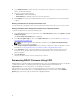Users Guide
Sometimes, when an operation is in the process of being submitted for scheduling through another
session or context, another operation is attempted. In this case, a confirmation popup message is
displayed indicating the situation and the operation must not be submitted. Wait for the operation in
process to complete and then submit the operation again.
Do not navigate away from the page after an operation is submitted for scheduling. If an attempt is made,
a confirmation popup message is displayed allowing the intended navigation to be cancelled. Otherwise,
the operation is interrupted. An interruption, especially during an Update operation may cause the
firmware image file upload to be terminated before proper completion. After an operation has been
submitted for scheduling, ensure that the confirmation popup message indicating that the operation has
been successfully scheduled is acknowledged.
Related Links
Re-installing Server Component Firmware
Rolling Back Server Component Firmware
Upgrading Server Component Firmware
Deleting Scheduled Server Component Firmware Jobs
Re-installing Server Component Firmware
You can re-install the firmware image of the currently installed firmware for selected components or
devices across one or more servers. The firmware image is available within the Lifecycle Controller.
Re-installing Server Component Firmware Using Web Interface
To re-install Server Component Firmware:
1. In the system tree, go to Server Overview, and then Click → Update → Server Component Update.
The Server Component Update page is displayed.
2. Filter the component or device (optional).
3. In the Current Version column, select the check box for the component or device for which you
want to re-install the firmware.
4. Select one of the following options:
• Reboot Now - Reboot immediately.
• On Next Reboot - Manually reboot the server at a later time.
5. Click Reinstall. The firmware version is re-installed for the selected component or device.
Rolling Back Server Component Firmware
You can install the firmware image of the previously installed firmware for selected components or
devices across one or more servers. The firmware image is available within the Lifecycle Controller for a
rollback operation. The availability is subject to the version compatibility logic of the Lifecycle Controller.
It also assumes the previous update was facilitated by the Lifecycle Controller.
Rolling Back Server Component Firmware Using CMC Web Interface
To rollback the server component firmware version to an earlier version:
1. In the CMC Web interface, expand the system tree, go to Server Overview and then click Update →
Server Component Update.
The Server Component Update page is displayed, in the Choose Update Type section, select Update
from File.
2. Filter the component or device (optional).
71