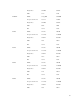Users Guide
Configuring Network Share Using CMC Web Interface
To configure or edit the Network Share location or credentials:
1. In the CMC Web interface, in the system tree, go to Server Overview and then click Network Share.
The Edit Network Share page is displayed.
2. In the Network Share Settings section, configure the following settings as required:
• Protocol
• IP Address or Host Name
• Share Name
• Update folder
• File Name (optional)
NOTE: File Name is optional only when the default catalog file name is catalog.xml. If the
catalog file name is changed then the new name must be entered in this field.
• Profile Folder
• Domain Name
• User Name
• Password
For more information, see the CMC Online Help.
3. Click Test Directory to verify whether the directories are readable and writeable.
4. Click Test Network Connection to verify if the network share location is accessible.
5. Click Apply to apply the changes to the network share properties.
NOTE:
Click Back to return to the earlier Network Share settings.
Lifecycle Controller Job Operations
You can perform Lifecycle Controller operations such as:
• Re-install
• Rollback
• Update
• Delete Jobs
Only one type of operation can be performed at a time. Components and devices that are not supported
may be listed as part of the inventory, but do not permit Lifecycle Controller operations.
To perform the Lifecycle Controller operations, you must have:
• For CMC: Server Administrator privilege.
• For iDRAC: Configure iDRAC privilege and Log in to iDRAC privilege.
A Lifecycle Controller operation scheduled on a server may take 10 to 15 minutes to complete. The
process involves several server reboots during which the firmware installation is performed, which also
includes a firmware verification stage. You can view the progress of this process using the server console.
If there are several components or devices that need to be updated on a server, you can consolidate all
the updates into one scheduled operation thus minimizing the number of reboots required.
70