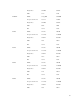Users Guide
For more information, see the Chassis Management Controller for Dell PowerEdge M1000e RACADM
Command Line Reference Guide available at dell.com/support/manuals.
Viewing Firmware Inventory
You can view the summary of the firmware versions for all components and devices for all servers
currently present in the chassis along with their status.
Viewing Firmware Inventory Using CMC Web Interface
To view the firmware inventory:
1. In the system tree, go to Server Overview, and then click Update → Server Component Update.
The Server Component Update page is displayed.
2. View the firmware inventory details in the Component/Device Firmware Inventory section. Table
provides:
• Servers that currently do not support the Lifecycle Controller service are listed as Not Supported.
A hyperlink is provided to an alternative page where you can directly update only the iDRAC
firmware. This page supports only iDRAC firmware update and not any other component and
device on the server. iDRAC firmware update is not dependent on the Lifecycle Controller service.
• If the server is listed as Not Ready, it indicates that when the firmware inventory was retrieved, the
iDRAC on the server was still initializing. Wait for the iDRAC to be fully operational and then
refresh the page for the firmware inventory to be retrieved again.
• If the inventory of components and devices does not reflect what is physically installed on the
server, you must invoke the Lifecycle Controller when the server is in the boot process. This helps
to refresh the internal components and devices information and allows you to verify the currently
installed components and devices. This occurs when:
– The server iDRAC firmware is updated to newly introduce the Lifecycle Controller
functionality to the server management.
– The new devices are inserted into the server.
To automate this action, iDRAC Configuration Utility (for iDRAC) or the iDRAC Settings Utility (for
iDRAC) provides an option that can be accessed through the boot console:
– For iDRAC servers, on the boot console, when prompted with the message Press <CTRL-E>
for Remote Access Setup within 5 sec., press <CTRL-E>. Then, on the setup screen,
enable Collect System Inventory on Restart.
– For iDRAC servers, on the boot console, select F2 for System Setup. On the setup screen,
select iDRAC Settings, and then select System Services (USC). On the setup screen, enable
Collect System Inventory on Restart.
• Options to perform the various Lifecycle Controller operations such as Update, Rollback,
Reinstall, and Job Deletion are available. Only one type of operation can be performed at a time.
Components and devices that are not supported may be listed as part of the inventory, but do not
permit Lifecycle Controller operations.
The following table displays the component and devices information on the server:
Table 11. : Component and Devices Information
Field Description
Slot Displays the slot occupied by the server in the chassis. Slot numbers
are sequential IDs, from 1 to 16 (for the 16 available slots in the
68